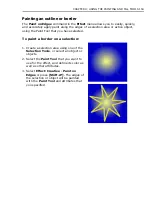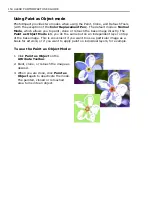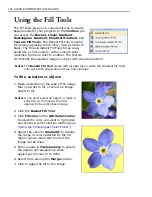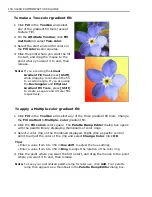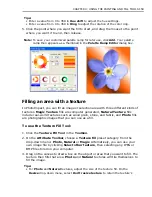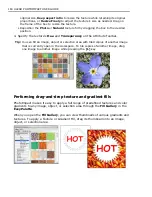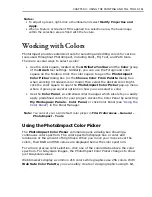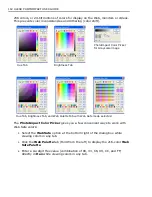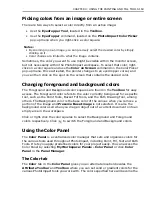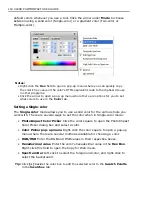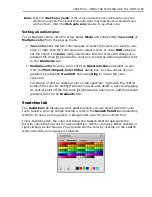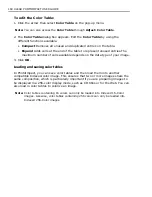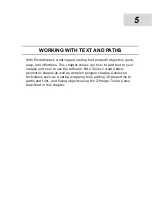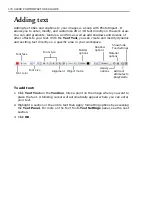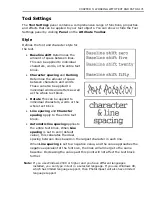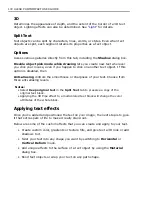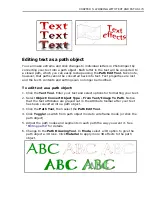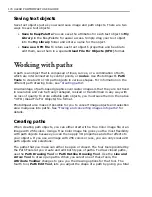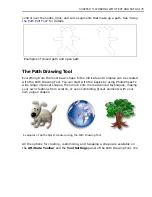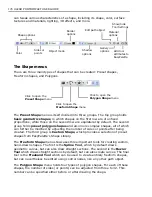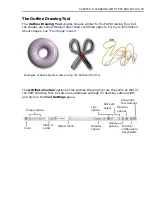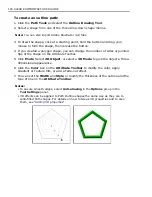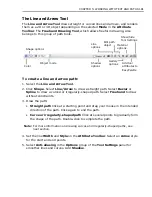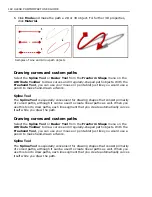CHAPTER 4: USING THE PAINTING AND FILL TOOLS 167
In this tab, you can also create custom gradient fills then save them as a
Ulead
Gradient Library
file (UGL) which you can use for future projects.
Tip:
You can select multiple gradients by pressing
[Ctrl]
while clicking on the
gradients that you want selected. You can also press
[Shift]
to select several
adjacent swatches. When multiple swatches are selected,
Edit
is disabled. To
deselect the gradient, press
[Ctrl]
and click the gradient again.
To add a gradient to the Gradient Palette:
1. Click the arrow then select
Add New Gradient
on the pop-up menu then select
the type of gradient you want to add (either
Two-color
or
Multiple-color
).
Alternatively, you can click
Add Gradient
.
2. In the resulting dialog box, set up the colors you want for your gradient color.
3. Type in a name in the
Name Box
for the new gradient color.
Color Table tab
The
Color Table
tab only appears in the
Color Panel
when you are working in
Indexed-color mode (maximum 256 colors.) The
Color Table
tab allows you to
instantly set a tool color (similar to the
Swatch Palette
) by simply clicking a color.
Click the arrow to access the pop-up menu where you can open the
Color Table
(same as selecting
Adjust: Color Table
) or sort the
Index-color Palette
by
different criteria.
Understanding Indexed color images
Indexed-color images are unique in that they are small in file size (compared to
True Color images), yet offer a wide range of colors which can be arranged to
make it appear as if they contain more. This is done through the use of a color
table which allocates a single color in either 16 or 256 discrete cells (depending on
the data type you are currently working in).
To view a color table, select
Adjust: Color Table
. You can also access the Color
Table in the Color Table tab pop-up menu in the Color Panel. (This command is
disabled when the active image is not Indexed-color.)
Editing the Color Table
As each color is in its own cell, you can change it to affect the color composition of
an image. For example, you can change all occurrences of white by simply
changing the white color cell.
Summary of Contents for PHOTOIMPACT 11
Page 1: ...User Guide Ulead Systems Inc August 2005 ...
Page 295: ...9 Appendix COMMANDS ...