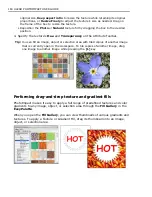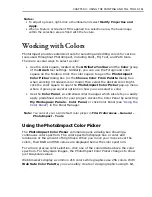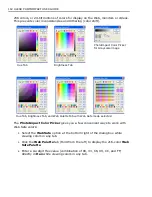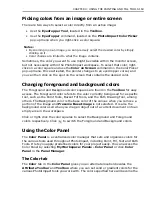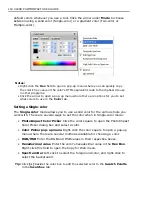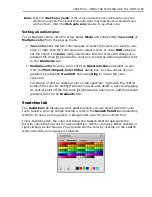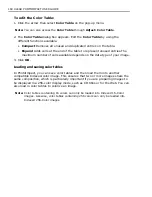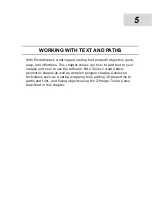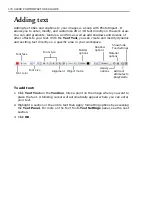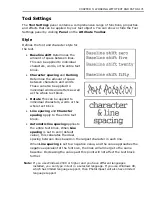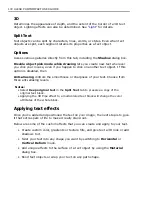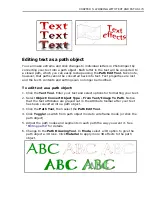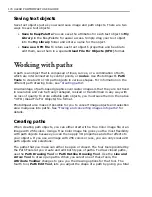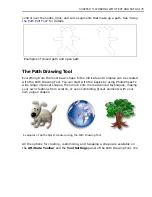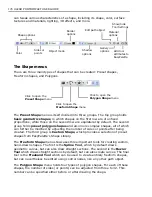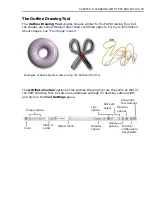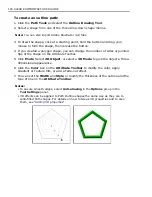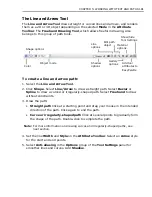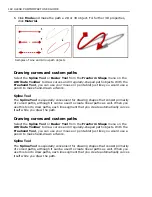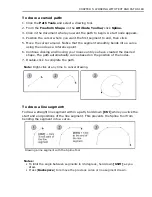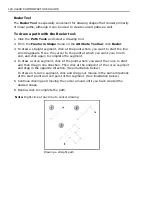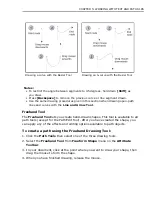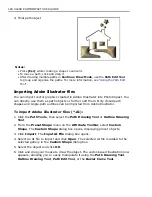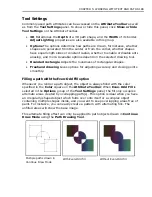174 ULEAD PHOTOIMPACT USER GUIDE
Saving text objects
Save text objects just as you would save image and path objects. There are two
ways to save text objects:
•
Save to EasyPalette
You can save the attributes for each text object to
My
Library
in the EasyPalette for easier access. Simply drag your text object
into the
My Library
folder and enter a name for the object.
•
Save as a UFO file
To retain each text object's properties and be able to
edit them, save them in a special
Ulead File For Objects (UFO)
format.
Working with paths
A path is an object that is composed of lines, curves, or a combination of both,
which are interconnected by control points, or
nodes
. Use PhotoImpact's
Path
Tools
to create 2D or 3D path objects in various shapes. For information on the
different path drawing tools, see
“Creating paths”
.
An advantage of path-based graphics over raster images is that they are not fixed
in resolution and can be freely reshaped, resized or transformed in any way with
no loss of quality. To store editable path objects, you must save them in the native
*.UFO (Ulead File For Objects) file format.
PhotoImpact also makes it possible for you to convert image objects and selection
area marquees into paths. See
“Tracing and converting images into paths”
for
details.
Creating paths
When creating path objects, you can either start with a True Color image file or an
image with 256 colors. Using a True Color image file gives you the most flexibility
with path objects because you can then apply 3D properties and other effects to
your objects. If you use an image with 256 colors or less, you can only create 2D
path objects and selections.
The paths that you make can either be open or closed. The four tools provided by
the Path Tools let you create and edit both types of paths. To draw closed paths,
use the
Path Drawing Tool
or
Path Outline Drawing Tool
. Use the
Line and
Arrow Tool
to draw open paths. When you select one of these tools, the
Attribute Toolbar
changes to give you the drawing options for that tool. The
fourth tool,
Path Edit Tool
, lets you adjust the shape of a path by giving you total
Summary of Contents for PHOTOIMPACT 11
Page 1: ...User Guide Ulead Systems Inc August 2005 ...
Page 295: ...9 Appendix COMMANDS ...