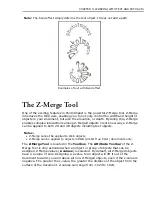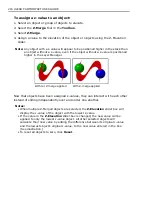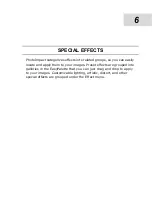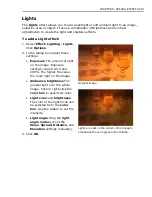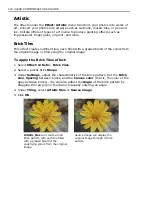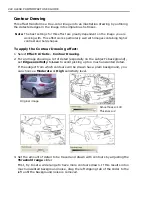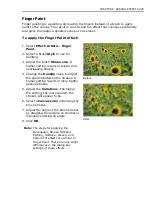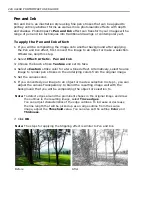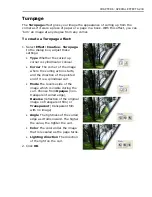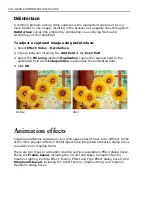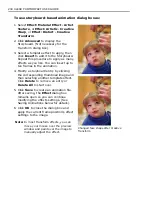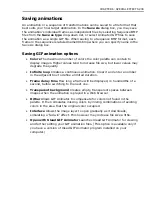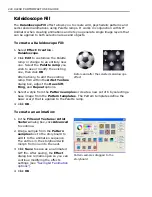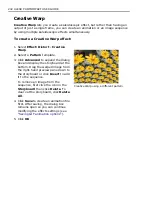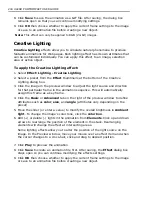CHAPTER 6: SPECIAL EFFECTS 229
Screening
This effect replicates a preset shape or a loaded image into multiple small, varied-
size elements to form another image. These replicated elements show a single
color to result in a two-tone effect, or they may reveal colors of the original image.
The result is reminiscent of Pop Art images created from highly magnified printed
artwork revealing the detailed and textured finish of newsprint.
To apply the Screening effect:
1. If you will be compositing the after image onto the original image or another
background after applying the Screening effect, first convert the image to an
object or make a selection. Otherwise, skip this step.
2. Select
Effect: Artistic - Screening
.
3. Select a
Texture
. This texture will be replicated to form the screen elements in
the resulting image. To choose from available presets, click the box next to the
Texture
option then select a texture.
Note:
To import & use a custom shape, click the down arrow & select
Add Texture
.
4. Set the
Size
of the screen elements. A lower setting will produce an image that
has a closer likeness to the original, while a higher setting will yield more
abstract results.
5. Select an
Arrangement
for the screen elements.
Note:
If you select the first layout pattern, you can adjust the extent of the
Displacement
.
6. Select a color for the screen filter and canvas.
With traced edges
Summary of Contents for PHOTOIMPACT 11
Page 1: ...User Guide Ulead Systems Inc August 2005 ...
Page 295: ...9 Appendix COMMANDS ...