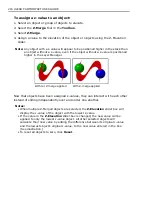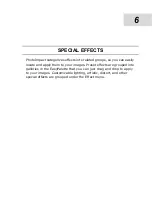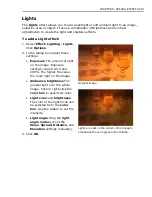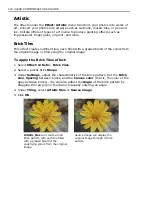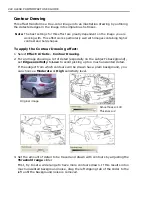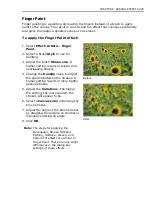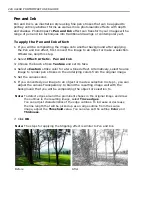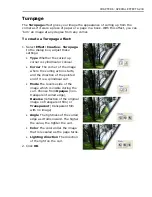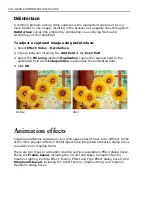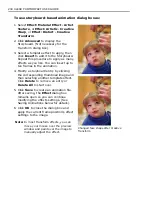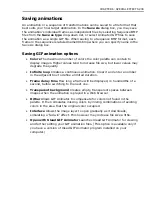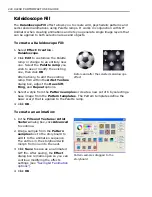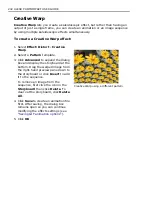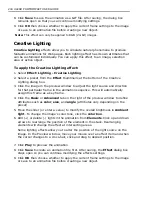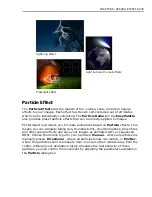230 ULEAD PHOTOIMPACT USER GUIDE
7. If you converted your image to an object or made a selection in step 1, you can
adjust the canvas
Transparency
to blend the resulting image well with the
background that you will be compositing the object or selection to.
8. Click
OK
.
Distort
The
Effect: Distort
menu provides various warping effects that can change the
physical appearance of a subject, such as making a person slimmer or fatter. Some
effects also simulate water and wind activity such as a light breeze, a storm, or
ripples on a pond.
Custom Effect
This custom effect distorts the pixel positions in an image by changing their x and
y coordinates. In this effect, distortion of pixels applies to the entire image.
To create a custom effect:
1. Select
Effect: Distort - Custom Effect
.
The graph displayed in this dialog box represents the physical placement of
pixels in an image. In general, a steeper curve moves pixels in (pinching), while
a shallow curve moves pixels out (punching).
2. Click
Methods
then select a predefined mapping curve.
3. Click and drag the mapping curve to change its shape. Check the preview on
the
Preview Window
above.
Resulting image composited to the original
image
Image converted to an object
Summary of Contents for PHOTOIMPACT 11
Page 1: ...User Guide Ulead Systems Inc August 2005 ...
Page 295: ...9 Appendix COMMANDS ...