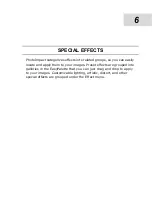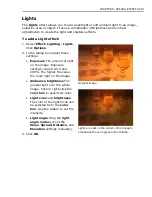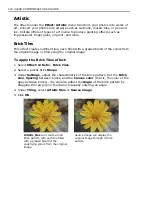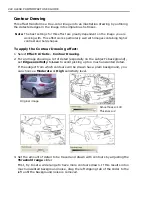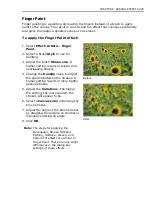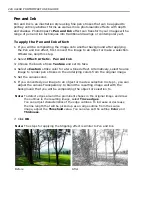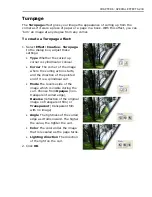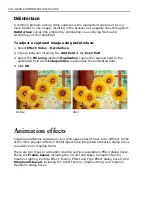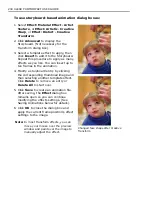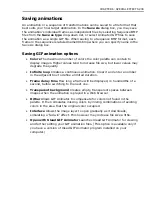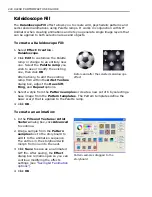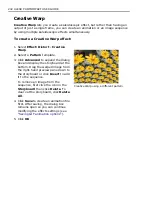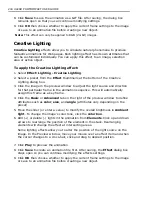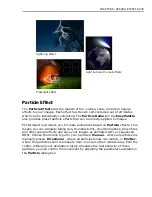CHAPTER 6: SPECIAL EFFECTS 231
Tip: Show control points
creates line
segments for point-oriented curve
adjustments. Specify a value in the
points entry box to define the number
of control points to add.
4. Click
Add this effect to the
EasyPalette
or
Save
. Add saves the
effect to the EasyPalette, whereas Save
exports the effect to a *.CEF file
(Custom Effect Files).
5. Click
OK
.
Creative Transform
Creative Transform
can be applied to a still image, or customized as an
animated effect. For details, see
“Creative Transform”
.
Crystal and Glass
Crystal and Glass
can be applied to a still image, or customized as an animated
effect. For details, see
“Crystal and Glass”
.
Magic Gradient
Magic Gradient
generates sophisticated gradient patterns that cannot be made
with the
Gradient Tool
or a
Gradient fill
. Magic Gradient can be applied to the
whole image, a selection, or to an object.
To apply a Magic Gradient effect:
1. Create a selection area using a
Selection Tool
, or make an object active in the
workspace.
2. Select
Effect: Fills and Textures - Magic Gradient
.
3. Click
Edit
to select the desired
Palette
ramp
, then click
OK
to return to the
Magic Gradient
dialog box.
Note:
To edit a ramp on the fly, enter new values in the Hue shift or Ring entry box
or click
Edit
to invoke the
Palette Ramp Editor
. The color spectrum of the
ramp will shift.
4. Select a gradient preset in the
Mode
panel.
5. Click the thumbnail window, then drag the preview to reposition the center of
the gradient effect.
After applying Custom Distort
Summary of Contents for PHOTOIMPACT 11
Page 1: ...User Guide Ulead Systems Inc August 2005 ...
Page 295: ...9 Appendix COMMANDS ...