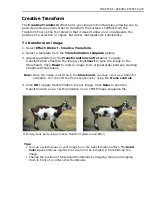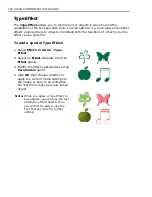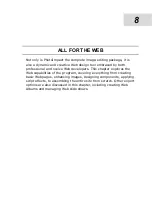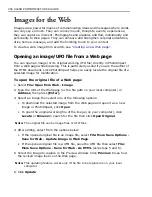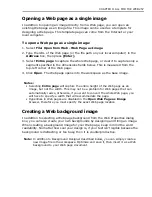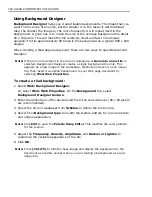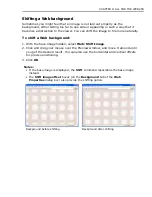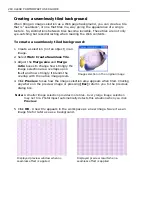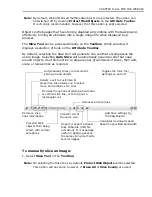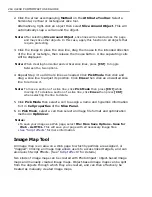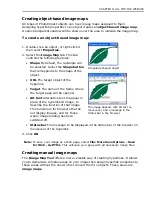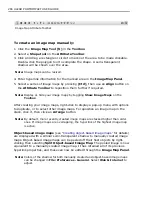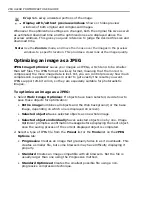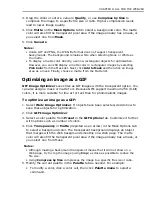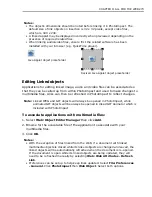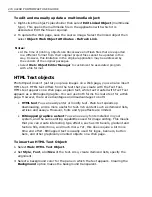CHAPTER 8: ALL FOR THE WEB 261
Button Designer
Most graphics-oriented Web sites contain graphic navigational interfaces, usually
in the form of buttons. These buttons are very useful for creating easy to
understand and interesting navigational aids. In addition to the button presets in
Component Designer (see
“Component objects”
), PhotoImpact provides Button
Designer where a button can be created out of any shape object. The easiest and
most basic type are those that conform to simple geometric shapes.
To create a simple button:
1. Create a rectangular selection area or object on an image. If not, the entire
base image (when it is not hidden) will be used as the button.
2. Select
Web: Button Designer – Rectangular
.
3. Select from
Style
, or find a preset button on the thumbnail pane below the
Preview window.
4. Select a
Direction
:
•
Inward
Constrains the button size to the dimensions of the current selection
or image.
•
Outward
Expands the dimensions of the current selection, object, or image.
5. Select a width setting under
Options
:
• The first option makes the value of the left side equal to the top, and the
right side equal to the bottom.
• The second option makes values for all sides equal.
• The third option allows a different width value for each side.
6. Set transparency and colors for each side of the button as needed (available
options depending on previous settings).
7. Click
OK
.
To create an irregularly shaped button:
1. Create a path object or select one from the Path Library.
2. Select
Web: Button Designer - Any Shape
.
3. Select the
Basic Tab
. This tab gives you quick access to some of the more
commonly modified settings, including the light angle and elevation, and the
bevel size and smoothness.
4. Select the
Bevel Tab
. Besides the
Basic
settings, there are more specific
settings to choose from including the bevel type, control and symmetry.
Repeat
re-applies the bevel type.
Summary of Contents for PHOTOIMPACT 11
Page 1: ...User Guide Ulead Systems Inc August 2005 ...
Page 295: ...9 Appendix COMMANDS ...