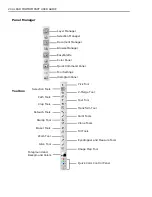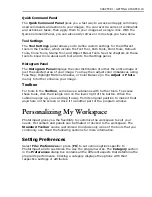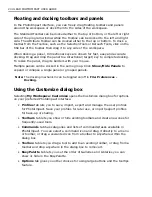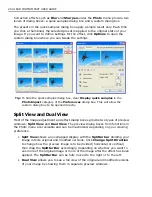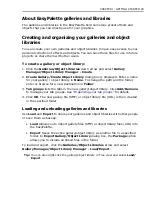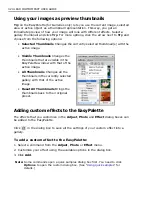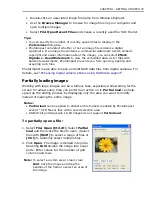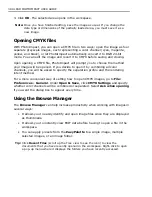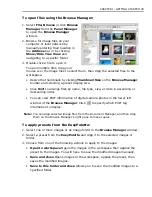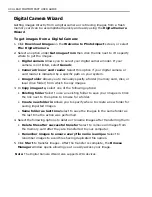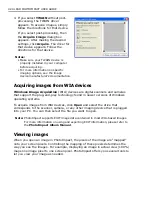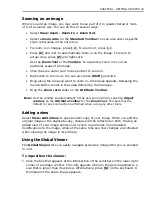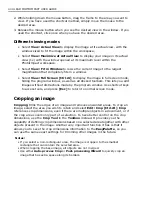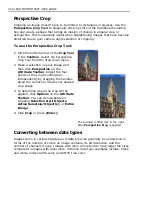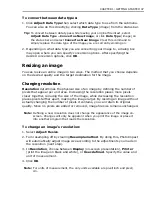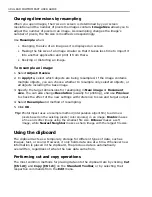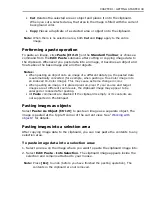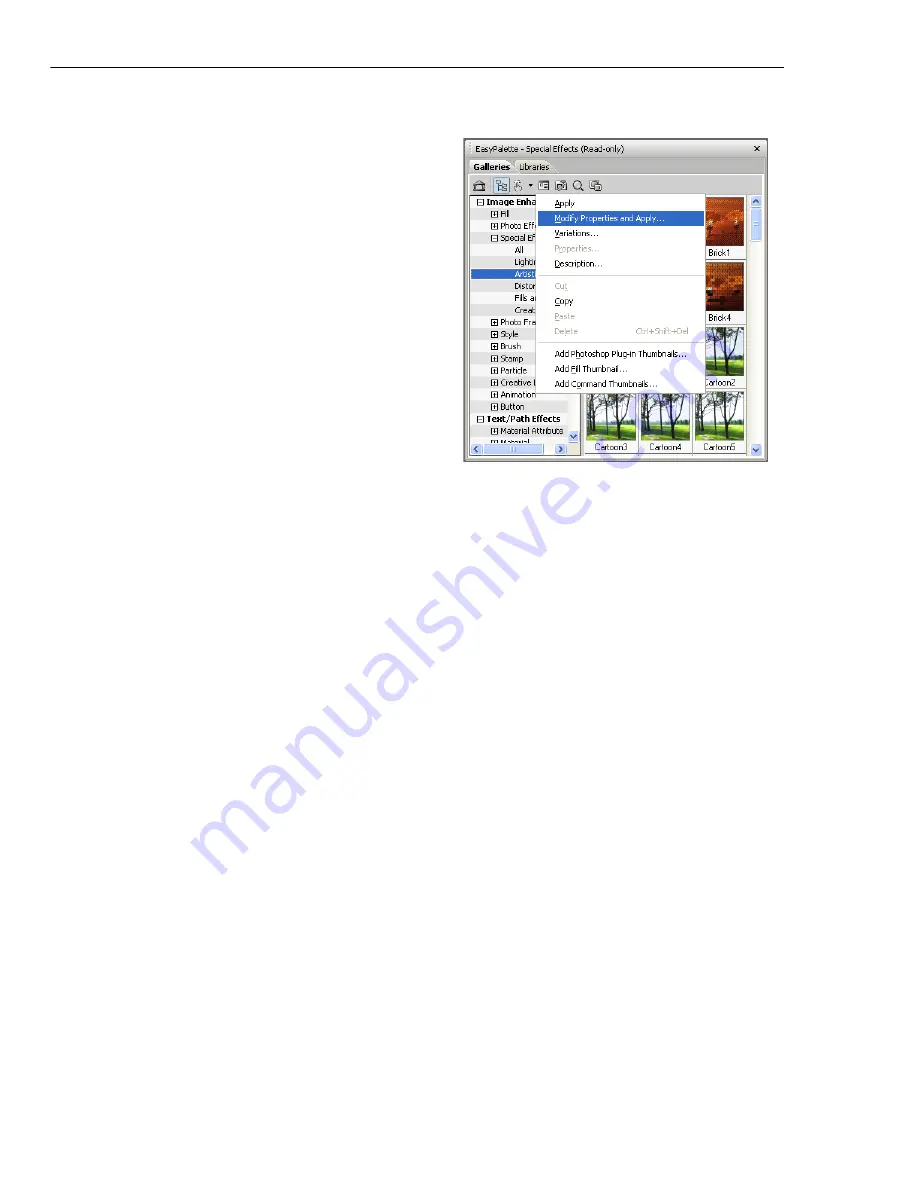
34 ULEAD PHOTOIMPACT USER GUIDE
To change and add a Gallery thumbnail preset:
1. Select a Gallery thumbnail.
2. Click
Thumbnail menu commands
or
right-click a thumbnail, then select
Modify Properties and Apply
. The
dialog box for that effect appears.
3. Modify the settings of your thumbnail.
Tip:
Click
Add
in the dialog box to store a
modified thumbnail in the EasyPalette
for future use. This adds a new
thumbnail without replacing an
existing one.
4. Click
OK
to apply the settings to the
active image.
Note:
To update a particular thumbnail effect without adding a new thumbnail to the
EasyPalette
, select
Properties
from
Thumbnail menu commands
. This
only works for special effect thumbnails.
Using Variations in the EasyPalette galleries
Some effects in the EasyPalette Gallery can be adjusted using the
Variations
command.
To adjust effects using Variations:
1. Select a gallery thumbnail.
2. Click
Thumbnail menu commands
and select
Variations
. You can also right-
click on the thumbnail then select
Variations
.
3. The
Variations: (Effect)
dialog box opens. A number of thumbnails will be
displayed showing the filter applied to the image or object in varying degrees.
4. Double-click the thumbnail or select the thumbnail then click
OK
to apply the
effect.
Note:
After you apply the effect, when you go back to the
Variations
dialog box of
the same effect, the available thumbnails will have varying degrees from
before. You can continue to choose the thumbnails until you achieve your
desired effect.
Summary of Contents for PHOTOIMPACT 11
Page 1: ...User Guide Ulead Systems Inc August 2005 ...
Page 295: ...9 Appendix COMMANDS ...