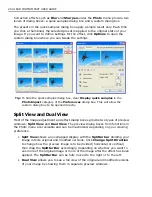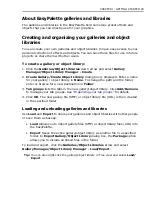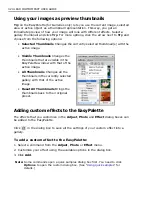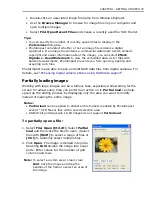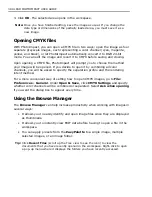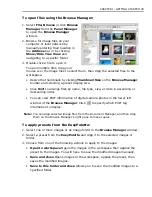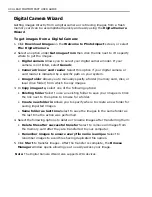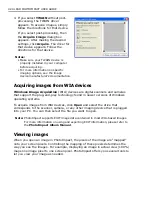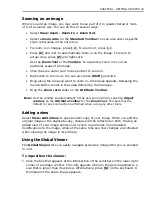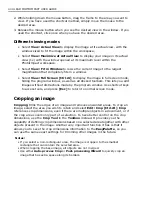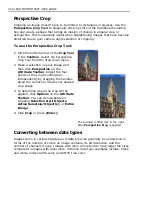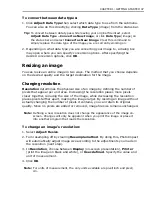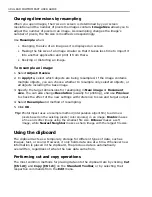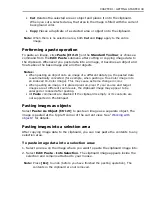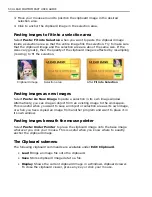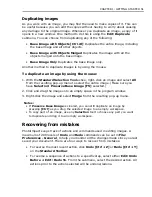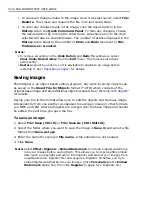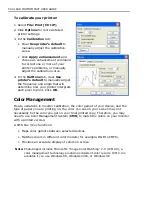40 ULEAD PHOTOIMPACT USER GUIDE
Digital Camera Wizard
Getting images directly from a digital camera or retrieving images from a flash
memory card can be accomplished quickly and easily using the
Digital Camera
Wizard
.
To get images from a Digital Camera:
1. Click
Download Images
on the
Welcome to PhotoImpact
screen, or select
File: Digital Camera
.
2. Select an option under
Get images from
then click the link next to it to specify
where to get the images.
•
Digital camera
Allows you to select your digital camera model. If your
camera is not listed, select
Generic
.
•
Camera drive or card reader
Select this option if your digital camera or
card reader is indicated by a specific path on your system.
•
Image folder
Allows you to manually specify a folder (memory card, disc, or
local drive folder) from which to copy images.
3. In
Copy images to
, select one of the following options:
•
Existing folder
Select to use an existing folder to save your images in. Click
the link next to the option to browse for a folder.
•
Create new folder in
Allows you to specify where to create a new folder for
saving imported images.
•
Same folder as last time
Select to save the images in the same folder as
the last time the action was performed.
4. Select the following options to delete or rename images after transferring them:
•
Delete files after successful transfer
Select to remove all images from
the memory card after they are transferred to your computer.
•
Renumber images to ensure every file name is unique
Select to
renumber images to avoid files having duplicated file names.
5. Click
Start
to transfer images. After the transfer is complete, the
Browse
Manager
window opens allowing you to easily access your image.
Note:
The Digital Camera Wizard also supports WIA devices.
Summary of Contents for PHOTOIMPACT 11
Page 1: ...User Guide Ulead Systems Inc August 2005 ...
Page 295: ...9 Appendix COMMANDS ...