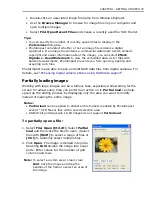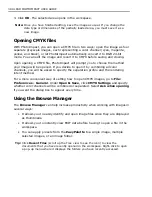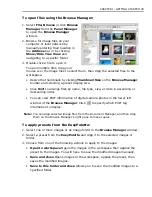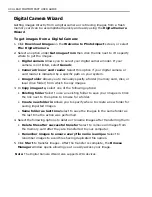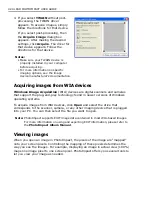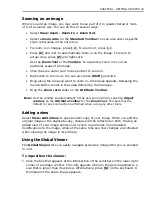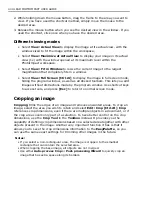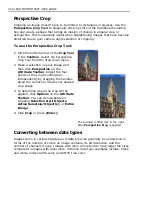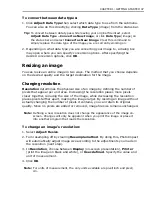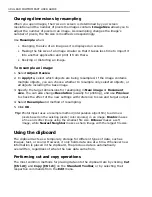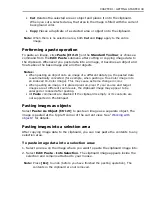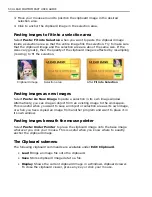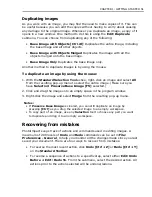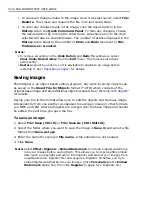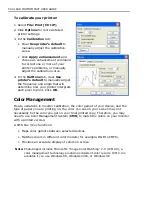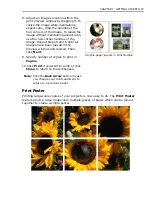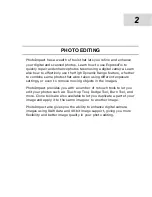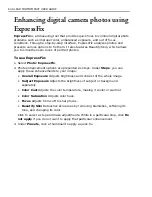50 ULEAD PHOTOIMPACT USER GUIDE
3. Move your mouse around to position the clipboard image in the desired
selection area.
4. Click to anchor the clipboard image in the selection area.
Pasting images to fit into a selection area
Select
Paste: Fit into Selection
when you want to paste the clipboard image
inside a selection area so that the entire image fills the selection. Try to make sure
that the clipboard image and the selection area are about the same size. If the
sizes vary greatly, then the quality of the clipboard image is affected by resampling
(resizing) to fit the selection.
Pasting images as new images
Select
Paste: As New Image
to paste a selection in its own image window.
Alternatively, you can drag an object from an existing image to the workspace.
This is useful when you want to save an object or selection area as its own image,
or when you have copied an image from another program and want to place it in
its own window.
Pasting images beneath the mouse pointer
Select
Paste: Under Pointer
to place the clipboard image onto the base image
wherever you click your mouse. This is useful when you know where to exactly
anchor the clipboard image.
The Clipboard submenu
The following clipboard commands are available under
Edit: Clipboard
.
•
Load
Brings an image file onto the clipboard.
•
Save
Stores clipboard image data to a file.
•
Display
Shows the current clipboard image in a Windows clipboard viewer.
To close the clipboard viewer, press any key or click your mouse.
Clipboard image
Selection area
After
Fit into Selection
Summary of Contents for PHOTOIMPACT 11
Page 1: ...User Guide Ulead Systems Inc August 2005 ...
Page 295: ...9 Appendix COMMANDS ...