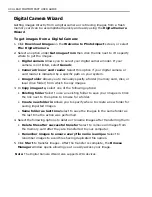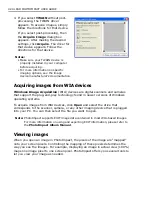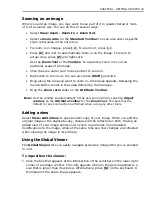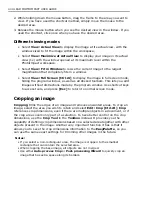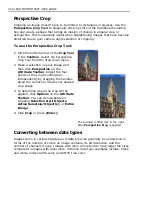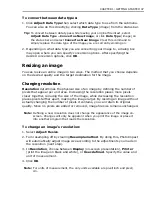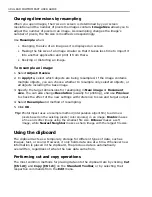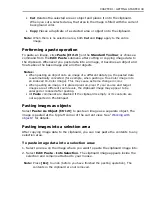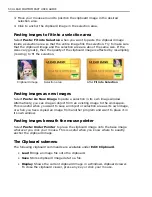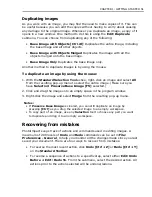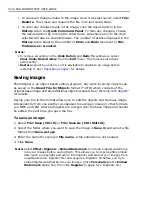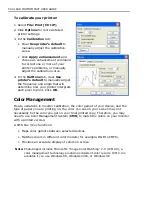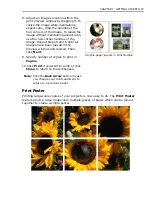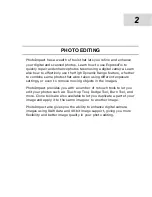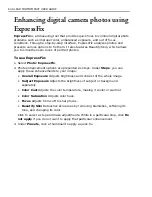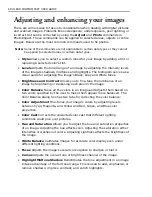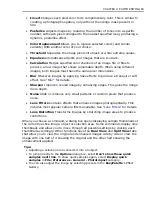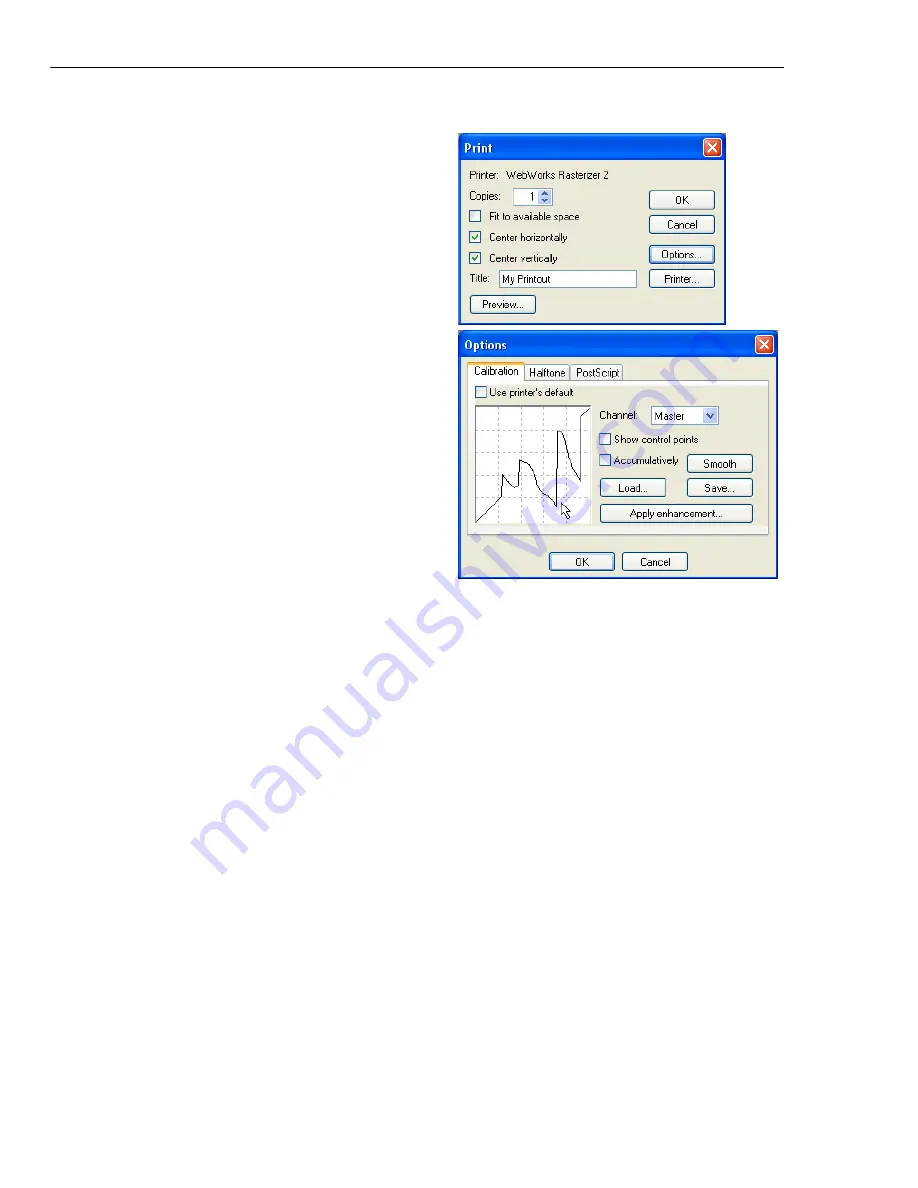
54 ULEAD PHOTOIMPACT USER GUIDE
To calibrate your printer:
1. Select
File: Print [Ctrl+P]
.
2. Click
Options
for more detailed
printer settings.
3. In the
Calibration
tab:
• Clear
Use printer’s default
to
manually adjust the calibration
curve.
• Click
Apply enhancement
and
choose an enhancement command
to correct one or more of your
printer’s problems, or manually
adjust the calibration curve.
4. In the
Halftone
tab, clear
Use
printer’s default
to manually adjust
the frequency and angle that will
determine how your printer interprets
each pixel to print. Click
OK
.
Color Management
Due to variations in monitor calibration, the color gamut of your device, and the
type of paper you are printing on, the color you see on your screen may not
necessarily be the color you get on your final printed copy. Therefore, you may
need to use Color Management System (
CMS
) to match the colors on your monitor
with a printed version.
A CMS has 3 key functions:
• Maps color gamuts between selected devices.
• Matches colors in different color models (for example, RGB to CMYK).
• Provides an accurate display of colors on screen.
Note:
PhotoImpact includes Microsoft’s “Image Color Matching” 2.0 (ICM 2.0), a
color management technology producing consistent color results. ICM 2.0 is
available if you use Windows 98, Windows 2000, or Windows XP.
Summary of Contents for PHOTOIMPACT 11
Page 1: ...User Guide Ulead Systems Inc August 2005 ...
Page 295: ...9 Appendix COMMANDS ...