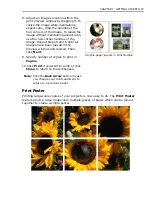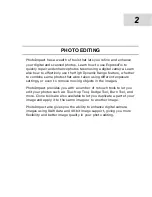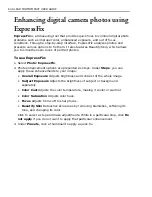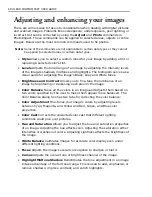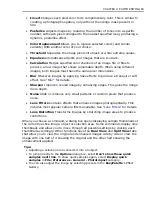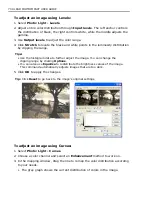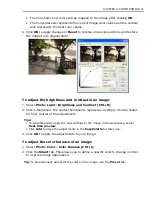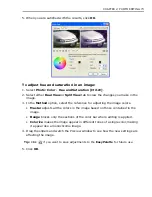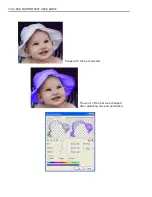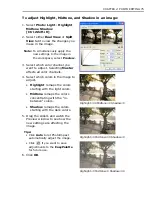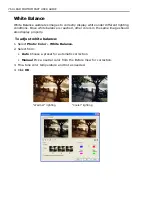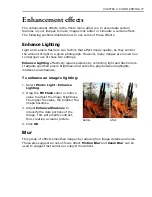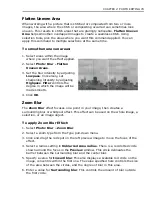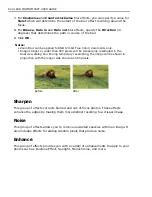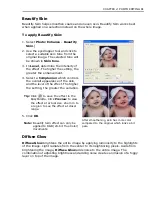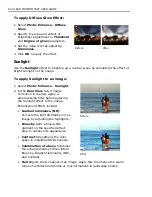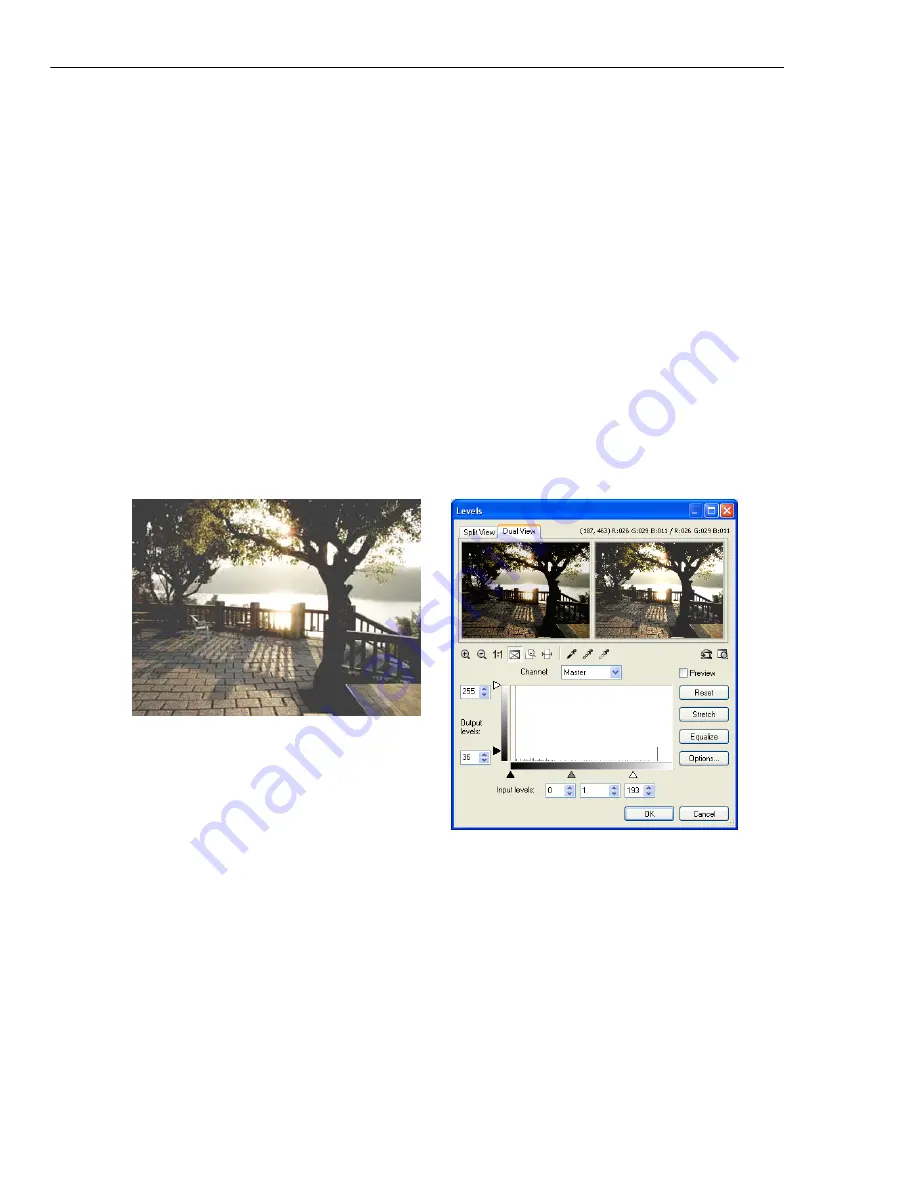
70 ULEAD PHOTOIMPACT USER GUIDE
To adjust an image using Levels:
1. Select
Photo: Light - Levels
.
2. Adjust entire color distribution through
Input levels
. The left anchor controls
the distribution of black, the right controls white, while the middle adjusts the
gamma.
3. Use
Output levels
to adjust the color range.
4. Click
Stretch
to locate the black and white points in the luminosity distribution
by clipping the range.
Tips:
• Use the histogram data to further adjust the image. You can change the
clipping range by clicking
Options
.
• You can also use
Equalize
to redistribute the brightness values of the image.
This command automatically adjusts images that are too dark.
5. Click
OK
to apply the changes.
Tip:
Click
Reset
to go back to the image's original settings.
To adjust an image using Curves:
1. Select
Photo: Light - Curves
.
2. Choose a color channel and select an
Enhancement
method to work on.
3. In the mapping window, drag the line to remap the color distribution according
to your needs.
• The gray graph shows the current distribution of colors in the image.
Summary of Contents for PHOTOIMPACT 11
Page 1: ...User Guide Ulead Systems Inc August 2005 ...
Page 295: ...9 Appendix COMMANDS ...