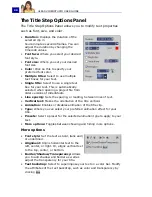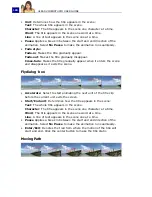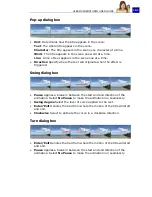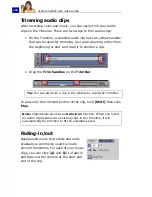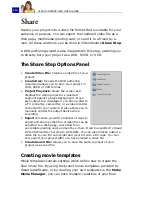ULEAD VIDEOSTUDIO USER GUIDE
103
Audio
Sounds are one of the elements that determine the success of your
video production. VideoStudio's Audio Step allows you to add both
narration and music to your project.
The Audio Step consists of two tracks:
Voice
and
Music
. Insert
your narrations on the
Voice Track
and your background music or
sound effects on the
Music Track
.
The Audio Step Options Panel
The Audio Step Options Panel consists of two tabs:
Music & Voice
tab
and
Auto Music
tab. The Music & Voice tab allows you to copy
music from your audio CD, record your voice and apply audio filters
to your audio tracks. The Auto Music tab allows you to use third-
party music tracks for your project.
Music & Voice tab
•
Disc:
Select the disc drive where the songs
you want to record are located.
•
Track:
Where you select the particular audio
track you want
to record.
•
Record Selected Track:
Records the
selected audio CD track. Click again to stop
recording.
•
Play Selected Track:
Plays the selected
audio CD track. Click again to stop playing
the track.
•
Record Voice:
Opens the
Adjust Volume
dialog box where you can first test the
volume of your micophone. Click
Start
to
start recording. VideoStudio creates a new
clip to the right of the existing audio in the
Voice Track
on the Timeline. This changes
into
Stop
during the recording process.
Note
: You cannot apply audio filters to the audio of your clips on the
Video
and
Overlay Tracks
.
Summary of Contents for PYRO1394DV
Page 1: ...User Guide Ulead Systems Inc March 2004 ...
Page 174: ...ULEAD VIDEOSTUDIO USER GUIDE 174 In Windows 2000 ...
Page 175: ...ULEAD VIDEOSTUDIO USER GUIDE 175 In Windows Me and 98SE ...
Page 177: ...ULEAD VIDEOSTUDIO USER GUIDE 177 In Windows 2000 ...
Page 178: ...ULEAD VIDEOSTUDIO USER GUIDE 178 In Windows Me and 98SE ...
Page 180: ...ULEAD VIDEOSTUDIO USER GUIDE 180 In Windows 2000 ...
Page 181: ...ULEAD VIDEOSTUDIO USER GUIDE 181 In Windows Me and 98SE ...
Page 202: ...NOTES ...
Page 203: ...NOTES ...
Page 204: ...NOTES ...