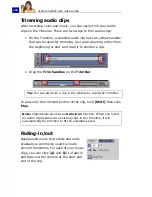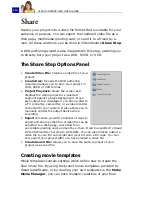ULEAD VIDEOSTUDIO USER GUIDE
116
Another method of partially rendering your project is to click
Play-
Project
while holding down the
[Shift]
key. You don't have to be in
the
Share Step
to do this. The selected range will be rendered
then shown in the Preview Window. Doing this will create a
temporary video file under the folder specified in the
Preview
tab
of the
Preferences
dialog box.
(See “Preview tab” on page 150).
Burning a DVD, VCD or SVCD
Click
Create Disc
in the Options Panel to output your project
(together with other VideoStudio projects or videos) to create a
VCD, SVCD, or DVD.
In the Create Disc dialog box, first choose an output format.
Second, decide whether you want to add other projects and videos.
See the following sections for more information.
Summary of Contents for PYRO1394DV
Page 1: ...User Guide Ulead Systems Inc March 2004 ...
Page 174: ...ULEAD VIDEOSTUDIO USER GUIDE 174 In Windows 2000 ...
Page 175: ...ULEAD VIDEOSTUDIO USER GUIDE 175 In Windows Me and 98SE ...
Page 177: ...ULEAD VIDEOSTUDIO USER GUIDE 177 In Windows 2000 ...
Page 178: ...ULEAD VIDEOSTUDIO USER GUIDE 178 In Windows Me and 98SE ...
Page 180: ...ULEAD VIDEOSTUDIO USER GUIDE 180 In Windows 2000 ...
Page 181: ...ULEAD VIDEOSTUDIO USER GUIDE 181 In Windows Me and 98SE ...
Page 202: ...NOTES ...
Page 203: ...NOTES ...
Page 204: ...NOTES ...