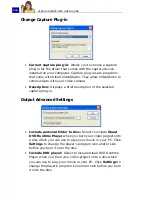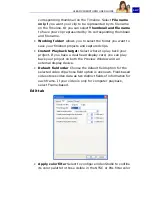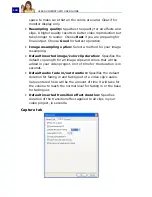ULEAD VIDEOSTUDIO USER GUIDE
133
the black controls around the thumbnail, or enter Width and
Height values directly.
5. Enter a file name for the card in the
Greeting card file
entry
box.
6. Click
OK
to create the card.
The background templates that are provided with VideoStudio are
JPEG image files. You can create your own templates in any
graphics editor, or even use still frames captured from your movies.
To use your own backgrounds, search for images using
Browse
next to the
Background template file name
entry box.
Creating an audio file
Sometimes, you want to save the audio track of your captured clips
or entire video project in a separate audio file. This is especially
useful when you want to use the same sound with another set of
images, or when you want to convert the audio of a captured live
performance into sound files. VideoStudio makes it easy for you to
create an audio file of your project in MPA, RM, or WAV format.
To create an audio file:
1. Open your project and click the
Share Step
.
Note
: You can also create a sound file from an existing video file
by selecting it in the Library.
2. Click
Create Sound File
.
3. From the
Save as type
list,
select the audio format you
want to use and select
Options
to display the
Audio Save
Options
dialog box.
4. Fine tune your audio attributes
and click
OK
.
5. Enter a file name and click
Save
.
Summary of Contents for PYRO1394DV
Page 1: ...User Guide Ulead Systems Inc March 2004 ...
Page 174: ...ULEAD VIDEOSTUDIO USER GUIDE 174 In Windows 2000 ...
Page 175: ...ULEAD VIDEOSTUDIO USER GUIDE 175 In Windows Me and 98SE ...
Page 177: ...ULEAD VIDEOSTUDIO USER GUIDE 177 In Windows 2000 ...
Page 178: ...ULEAD VIDEOSTUDIO USER GUIDE 178 In Windows Me and 98SE ...
Page 180: ...ULEAD VIDEOSTUDIO USER GUIDE 180 In Windows 2000 ...
Page 181: ...ULEAD VIDEOSTUDIO USER GUIDE 181 In Windows Me and 98SE ...
Page 202: ...NOTES ...
Page 203: ...NOTES ...
Page 204: ...NOTES ...