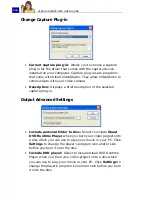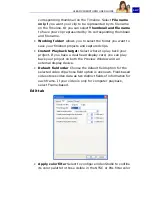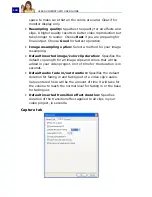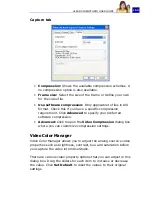ULEAD VIDEOSTUDIO USER GUIDE
146
automatically adjusted to match the clip's properties.
Changing the project settings allows VideoStudio to perform
SmartRender.
•
Show startup screen:
Select to open the startup screen
everytime you launch VideoStudio. This startup screen allows
you to choose either to open VideoStudio Editor or
VideoStudio Movie Wizard.
•
Display title safe area in Preview Window:
Select to show
the title safe area in the Preview Window when creating titles.
The title safe area is a rectangular box on the Preview
Window. Make sure that your text is within the title safe area
to ensure that your entire text is properly displayed on the TV
screen.
•
Use default transition effect:
Automatically adds a
transition effect between clips when new clips are added to
the Video Track.
•
Default transition effect:
Allows you to choose the
transition effect to be automatically applied to your project.
•
Playback method:
Choose a method for previewing
projects:
Instant Playback
allows you to quickly preview
changes in your project without the need to create a
temporary preview file, however, playback may be jerky
depending on your computer resources.
High Quality
Playback
renders your project as a temporary preview file
then plays this preview file. Playback is smoother in High
Quality Playback mode, but rendering your project for the first
time in this mode may take a long time to complete
depending on the size of your project and computer
resources.
In High Quality Playback mode, VideoStudio uses
SmartRender
technology which renders only the changes
you made such as transitions, titles and effects, and
eliminates re-rendering the entire project. SmartRender saves
time when generating previews.
•
Clip display mode:
Determines the manner to which your
video clip will be presented on the Timeline. Select
Thumbnail only
if you want your clip to be represented by a
Summary of Contents for PYRO1394DV
Page 1: ...User Guide Ulead Systems Inc March 2004 ...
Page 174: ...ULEAD VIDEOSTUDIO USER GUIDE 174 In Windows 2000 ...
Page 175: ...ULEAD VIDEOSTUDIO USER GUIDE 175 In Windows Me and 98SE ...
Page 177: ...ULEAD VIDEOSTUDIO USER GUIDE 177 In Windows 2000 ...
Page 178: ...ULEAD VIDEOSTUDIO USER GUIDE 178 In Windows Me and 98SE ...
Page 180: ...ULEAD VIDEOSTUDIO USER GUIDE 180 In Windows 2000 ...
Page 181: ...ULEAD VIDEOSTUDIO USER GUIDE 181 In Windows Me and 98SE ...
Page 202: ...NOTES ...
Page 203: ...NOTES ...
Page 204: ...NOTES ...