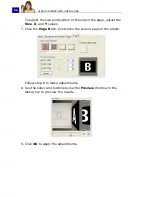ULEAD VIDEOSTUDIO USER GUIDE
81
Effect
Transition effects make your movie smoothly change from one
scene to the next. They are applied between clips in the Video
Track and their attributes can be modified in the Options Panel.
Effective use of this feature can add a professional touch to your
movie.
Adding transitions
The
Library
provides a wide range of preset transitions from
crossfades to explosions that you can add to your project.
To add a transition:
1. Click the
Effect Step
, then select one of the categories of
transitions from the
Folders
list.
2. Scroll through the effects thumbnails in the
Library
.
Select and
drag an effect to the
Timeline
, roughly between two video clips.
You can add
transitions either
in Storyboard View
or Timeline View.
Note:
By default, you need to manually add transitions to your
project. If you want VideoStudio to automatically add transitions
between clips when you add clips to the Video Track, select
File:
Preferences - General
then select
Use default transition effect
.
This saves you time in selecting transitions, especially when you are
creating a slideshow project that contains images only, since
transitions are randomly chosen from the Library and automatically
added between images.
Summary of Contents for PYRO1394DV
Page 1: ...User Guide Ulead Systems Inc March 2004 ...
Page 174: ...ULEAD VIDEOSTUDIO USER GUIDE 174 In Windows 2000 ...
Page 175: ...ULEAD VIDEOSTUDIO USER GUIDE 175 In Windows Me and 98SE ...
Page 177: ...ULEAD VIDEOSTUDIO USER GUIDE 177 In Windows 2000 ...
Page 178: ...ULEAD VIDEOSTUDIO USER GUIDE 178 In Windows Me and 98SE ...
Page 180: ...ULEAD VIDEOSTUDIO USER GUIDE 180 In Windows 2000 ...
Page 181: ...ULEAD VIDEOSTUDIO USER GUIDE 181 In Windows Me and 98SE ...
Page 202: ...NOTES ...
Page 203: ...NOTES ...
Page 204: ...NOTES ...