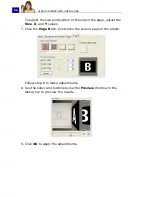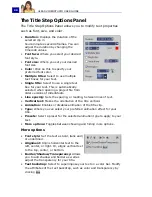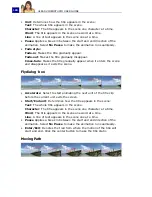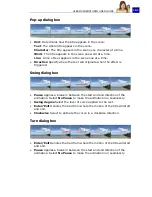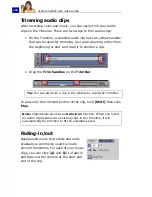ULEAD VIDEOSTUDIO USER GUIDE
96
To edit the text:
• For single titles, select the title clip on the Title Track and
click the Preview Window.
• For multiple titles, select the title clip on the Title Track and
click the Preview Window then click the text that you want to
edit.
To add preset text to your project:
The Library contains various preset text that you can use for your
projects. To use these preset text, select
Title
in the Library
Folder
list then drag the preset text onto the Title Track.
Notes:
• Once a title clip has been inserted onto the Timeline, you can adjust
its duration by either dragging the handles of the clip, or entering a
Duration
value in the Options Panel.
• To see how the title appears on the underlying video clip, select the
title clip and then click
Play Clip
or drag the
Jog Bar
.
Tip:
When you are creating multiple title clips that share the same
attributes such as font type and style, it is a good rule of thumb to
store one copy of your title clip in the Library. (Just drag and drop
the title clip from the Timeline into the Library.) This way, you can
easily duplicate the title clip (by dragging it from the Library back
onto the Title Track) and then change the title.
Summary of Contents for PYRO1394DV
Page 1: ...User Guide Ulead Systems Inc March 2004 ...
Page 174: ...ULEAD VIDEOSTUDIO USER GUIDE 174 In Windows 2000 ...
Page 175: ...ULEAD VIDEOSTUDIO USER GUIDE 175 In Windows Me and 98SE ...
Page 177: ...ULEAD VIDEOSTUDIO USER GUIDE 177 In Windows 2000 ...
Page 178: ...ULEAD VIDEOSTUDIO USER GUIDE 178 In Windows Me and 98SE ...
Page 180: ...ULEAD VIDEOSTUDIO USER GUIDE 180 In Windows 2000 ...
Page 181: ...ULEAD VIDEOSTUDIO USER GUIDE 181 In Windows Me and 98SE ...
Page 202: ...NOTES ...
Page 203: ...NOTES ...
Page 204: ...NOTES ...