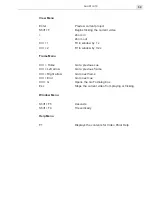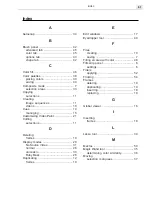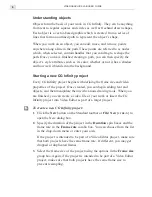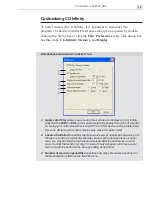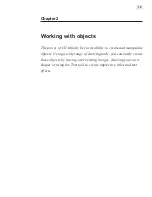VIDEOGRAPHICS LAB USER GUIDE
8
Changing the view of an edit window
CG Infinity offers the same controls for viewing edit windows as Video
Paint: these are the
View
commands
and the
Zoom tool
. CG Infinity,
however, adds two extra commands to help you work at full screen: the
View: Full Screen
[
CTRL
+
U
]
and
View: Hide Menu Bar
commands.
Clicking
View: Full Screen
displays the edit window at the current zoom
level occupying the entire screen; in its default mode, the program window
and all docked toolbars and panels are hidden, leaving only your objects
and any floating toolbars and panels in view. Full screen mode is very
useful when you want to edit an object in as much space as possible
without the distractions of the program window. Any floating toolbars or
panels remain visible in this mode, allowing you to continue working on
your object. (To return to the
Normal screen
mode press the
[
ESC
]
key.)
If you prefer to have all the toolbars and panels present, click
View: Hide
Menu Bar
. This removes the title and menu bars of the CG Infinity screen
only, leaving all other screen elements present. (You can still use the menu
commands with their keyboard shortcut keys. To return to the
Normal
screen
mode press the
[
ESC
]
key.)
Viewing objects
In CG Infinity, you can view objects in one of two modes:
Preview
or
Wireframe
.
Preview mode
displays objects complete with all their object
attributes, such as fill color, shadow and transparency. While this provides
the most accurate view of an object, it can slow down editing and process-
ing time as CG Infinity has to continually refresh these attributes whenever
you change the view of an edit window or create new objects. To speed
up editing, switch to
Wireframe mode
by clicking the Wireframe button
on the Standard toolbar or
View: Wireframe
[
CTRL
+
D
]
. This displays only
the path of each object and reduces processing time considerably as there
is less information to handle. (To return to Preview mode, deselect the
Wireframe option.)
Note:
To move an object in Wireframe mode, you can only click on its path and not
the area within its shape.
Summary of Contents for VIDEOGRAPHICS LAB
Page 1: ......
Page 2: ......
Page 3: ...User Guide Ulead Systems Inc September 2005 ...
Page 5: ......
Page 30: ...VIDEOGRAPHICS LAB USER GUIDE 26 ...
Page 60: ...VIDEOGRAPHICS LAB USER GUIDE 56 ...
Page 68: ...VIDEOGRAPHICS LAB USER GUIDE 64 ...
Page 69: ......
Page 104: ...VIDEOGRAPHICS LAB USER GUIDE 36 ...
Page 108: ...VIDEOGRAPHICS LAB USER GUIDE 40 ...