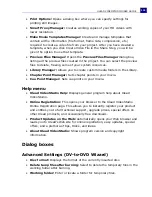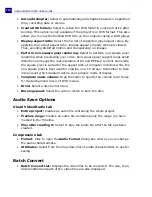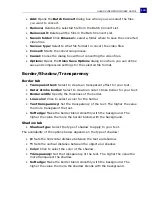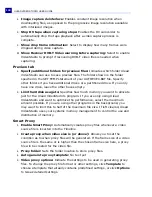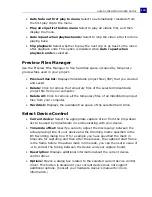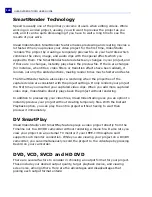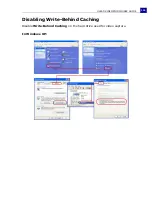ULEAD VIDEOSTUDIO USER GUIDE
145
Timeline shortcuts
F4
Set mark-out
Ctrl + 1
Switch to Project mode
Ctrl + 2
Switch to Clip mode
Ctrl + P
Play/Pause
Shift + Play button
Play the currently selected clip
Ctrl + H
Home
Ctrl + E
End
Ctrl + U
Previous frame
Ctrl + T
Next frame
Ctrl + R
Repeat
Ctrl + L
System Volume
Ctrl + I
Split Video
Tab ;
Enter
• Toggle between the Trim Handles and Jog Slider.
• When the left Trim Handle is active, pressing [
Tab
]
or [
Enter
] switches to the right handle.
Left
If you pressed [
Tab
] or [
Enter
] to make the Trim Han-
dles or Jog Slider active, use the Left-arrow key to
move to the previous frame.
Right
If you pressed [
Tab
] or [
Enter
] to make the Trim Han-
dles or Jog Slider active, use the Right-arrow key to
move to the next frame.
ESC
If you pressed [
Tab
] or [
Enter
] to activate and toggle
between the Trim Handles and Jog Slider, you can press
[
Esc
] to deactivate the Trim Handles /Jog Slider.
Ctrl + A
• Select all clips in the Timeline.
• Single title: Select all characters in the on-screen edit
mode.
Ctrl + X
Single title: Cut selected characters in the on-screen edit
mode.
Shift + Click
Select multiple clips in the same track. (To select multiple
clips in the Library,
Shift+Click
or
Ctrl+Click
the clips.)
Left
Select the previous clip in the Timeline.