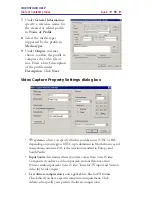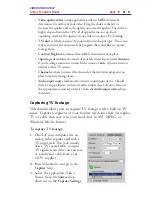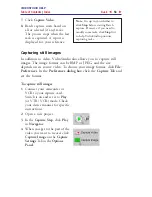VIDEOSTUDIO HELP
Table of Contents
|
Index
Back
45
Tips:
• A delay in capture may be due to the confirmation dialog box or connection
between devices. It is better to rewind your tape to an earlier point before
capturing and just trim the video later.
• The normal number of dropped frames is zero. If any frames are dropped, check
if the DMA setting is enabled.
See
page 14
.
Capturing analog video
To capture video using an analog
capture card with audio/video
jacks or S-video:
1.
Connect your video source
device to your capture card.
On some cards, you may also
need to connect the audio
cables.
2.
Open a project and click the
Capture
Step.
3.
Select a capture file format
(
DV, MPEG
or
AVI
) from the
Format
list.
4.
Scan your video to search the
part to capture.
5.
When you get to the point you
want to record, click
Capture
Video
on the
Capture Settings
Tab in the
Options Panel
.
6.
Click
Stop Capture
or press
[Esc]
to stop capturing.
If a confirmation dialog box appears, click
OK
to start the capture
process. To disable this, click
File: Preferences
. In the
Preferences
dialog
box, click the
Capture Tab
and clear
Enable press OK to capture
.