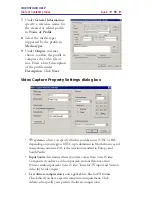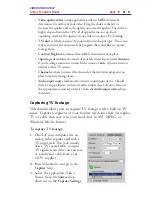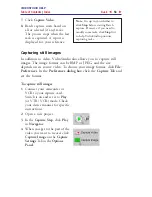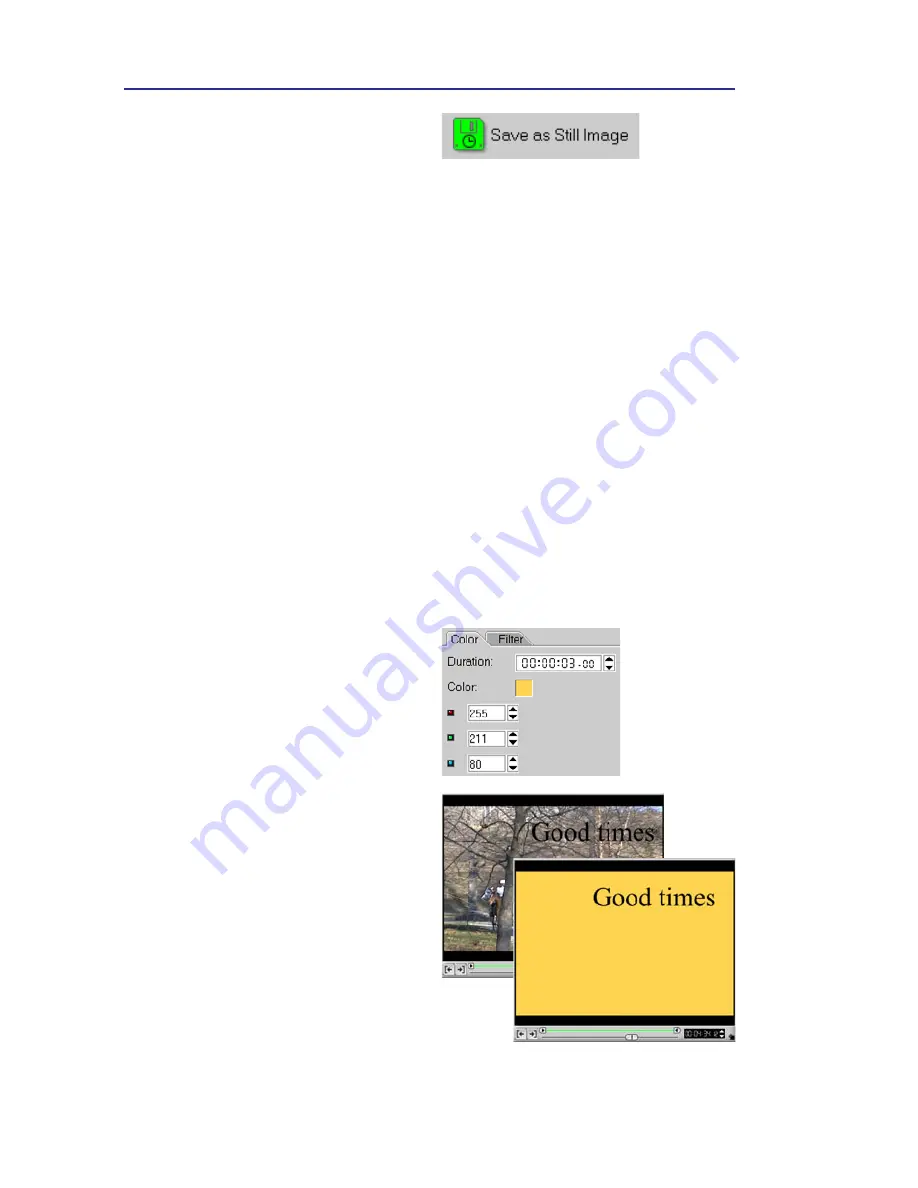
VIDEOSTUDIO HELP
Table of Contents
|
Index
Back
64
Titles set against solid backgrounds are
often easier to see than against an image,
especially a moving one.
4.
Click
Save as Still Image
in the
Options Panel
. The new image
file is saved to the hard disk
and is represented as a
thumbnail in the image folder
you assigned.
Using color clips
Color clips are simply solid colored backgrounds that are useful for
titles and transitions. For example, black clips can be used for an
effective fade to black transition. Place your opening credits over the
top of the color clip and then use a cross fade effect to create smooth
transition into your movie.
You can insert a new color to the Color Library and control its
duration just like an image clip.
Once a color clip has been inserted into the Library, you can drag it
to the Timeline to put it into your movie project.
To insert a color clip in the
Color Library:
1.
Select
Color
from the folder
list or click the Edit menu
arrow and select
Color
.
2.
Click
Load color
to display
the New Color Clip dialog
box.
3.
Here, click the color box to
select a color either from the
Ulead Color Picker or the
Windows Color Picker.
4.
Adjust the
RGB
values if
needed.
5.
Click
OK
.
6.
Set the
Duration
of the color
clip in the Options Panel.