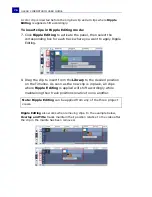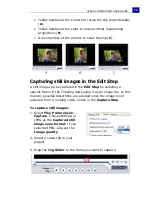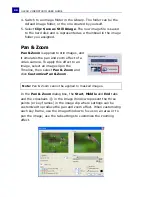ULEAD VIDEOSTUDIO USER GUIDE
65
Edit
The
Edit Step
is where you arrange, edit and trim the video clips
used in your project. In this step, you can apply fade-in/fade-out
effects to the existing audio of a video clip, multi-trim or split video,
and adjust a clip's playback speed. You can also choose from a wide
selection of video filters to apply to your clips.
Adding clips to the Video Track
You only work on the Video Track when you are in the Edit Step. On
the Video Track, you can insert three types of clips: video, image
and color clips.
Video clips
There are several ways of inserting video clips on the Video Track:
• Select a clip in the Library and drag and drop it to the Video
Track. Multiple clips can be selected by pressing
[Shift]
or
[Ctrl]
.
• Right-click a clip in the Library then select
Insert To: Video
Track
.
• Select one or more video files in Windows Explorer then drag
and drop to the Video Track.
• To insert a clip from a file folder directly to the Video Track,
click
Insert Media Files
located to the left of the
Timeline.
Notes:
• Aside from video files, you can also add video from DVD or DVD-VR
formatted discs.
• Use the
Fade-in/out
buttons
to make the audio of the
video clips in your project smoothly fade from one clip to the next.
Summary of Contents for VideoStudio 9
Page 1: ...User Guide Ulead Systems Inc March 2005 Control Number ...
Page 190: ...ULEAD VIDEOSTUDIO USER GUIDE 190 In Windows 2000 ...
Page 191: ...ULEAD VIDEOSTUDIO USER GUIDE 191 In Windows Me and 98SE ...
Page 193: ...ULEAD VIDEOSTUDIO USER GUIDE 193 In Windows 2000 ...
Page 194: ...ULEAD VIDEOSTUDIO USER GUIDE 194 In Windows Me and 98SE ...
Page 196: ...ULEAD VIDEOSTUDIO USER GUIDE 196 In Windows 2000 ...
Page 197: ...ULEAD VIDEOSTUDIO USER GUIDE 197 In Windows Me and 98SE ...