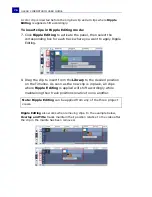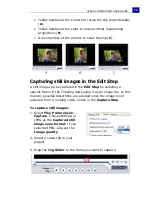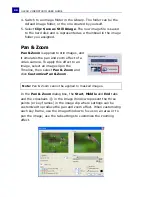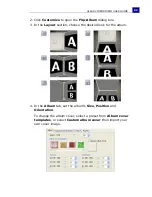ULEAD VIDEOSTUDIO USER GUIDE
80
4. Switch to an image folder in the Library. The folder can be the
default Image folder, or the one created by yourself.
5. Select
Clip: Save as Still Image
. The new image file is saved
to the hard disk and is represented as a thumbnail in the image
folder you assigned.
Pan & Zoom
Pan & Zoom
is applied to still images, and
it emulates the pan and zoom effect of a
video camera. To apply this effect to an
image, select an image clip in the
Timeline, then select
Pan & Zoom
and
click
Customize Pan & Zoom
.
In the
Pan & Zoom
dialog box, the
Start
,
Middle
and
End
tabs
and the crosshairs
in the Image Window represent the three
points (or key frames) in the image clip where settings can be
customized to produce the pan and zoom effect. When customizing
each key frame, use the Image Window to focus on an area or to
pan the image; use the tab settings to customize the zooming
effect.
Note:
Pan & Zoom cannot be applied to masked images.
Summary of Contents for VideoStudio 9
Page 1: ...User Guide Ulead Systems Inc March 2005 Control Number ...
Page 190: ...ULEAD VIDEOSTUDIO USER GUIDE 190 In Windows 2000 ...
Page 191: ...ULEAD VIDEOSTUDIO USER GUIDE 191 In Windows Me and 98SE ...
Page 193: ...ULEAD VIDEOSTUDIO USER GUIDE 193 In Windows 2000 ...
Page 194: ...ULEAD VIDEOSTUDIO USER GUIDE 194 In Windows Me and 98SE ...
Page 196: ...ULEAD VIDEOSTUDIO USER GUIDE 196 In Windows 2000 ...
Page 197: ...ULEAD VIDEOSTUDIO USER GUIDE 197 In Windows Me and 98SE ...