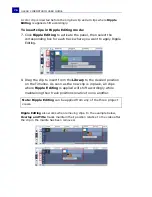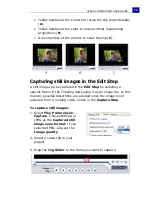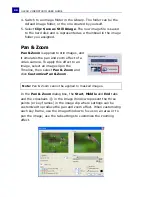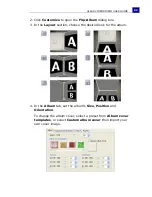ULEAD VIDEOSTUDIO USER GUIDE
82
5. Click
to preview the effect.
6. Click
OK
to apply the effect to the image.
Applying video filters
Video filters are effects that you can apply to clips in order to
change their style or appearance. For example, you can improve
the color balance of a clip, or make it look like a painting.
To apply a video filter to a clip (video or image) in the Video
Track:
Tips:
• Click the
Anchor
boxes to move the marquee box at fixed positions
in the Image Window.
• To zoom in or out of a fixed area without panning the image, select
No panning
.
• To include a fade-in/out effect, increase the
Transparency
. The
image will fade to the
Background color
. Click the color box to
choose a background color, or click
to select a color on the
Image Window.
1. Select a clip in the Timeline.
2. Click the
Filter
tab in the
Options Panel
.
3. Choose a video filter from the
Video Filter
folder in the
Library
to apply to your clip (by clicking
the thumbnail).
4. Drag and drop the video filter
onto your clip in the Video Track.
Summary of Contents for VideoStudio 9
Page 1: ...User Guide Ulead Systems Inc March 2005 Control Number ...
Page 190: ...ULEAD VIDEOSTUDIO USER GUIDE 190 In Windows 2000 ...
Page 191: ...ULEAD VIDEOSTUDIO USER GUIDE 191 In Windows Me and 98SE ...
Page 193: ...ULEAD VIDEOSTUDIO USER GUIDE 193 In Windows 2000 ...
Page 194: ...ULEAD VIDEOSTUDIO USER GUIDE 194 In Windows Me and 98SE ...
Page 196: ...ULEAD VIDEOSTUDIO USER GUIDE 196 In Windows 2000 ...
Page 197: ...ULEAD VIDEOSTUDIO USER GUIDE 197 In Windows Me and 98SE ...