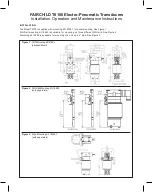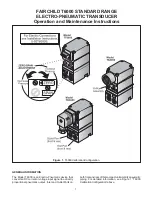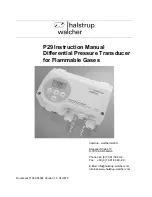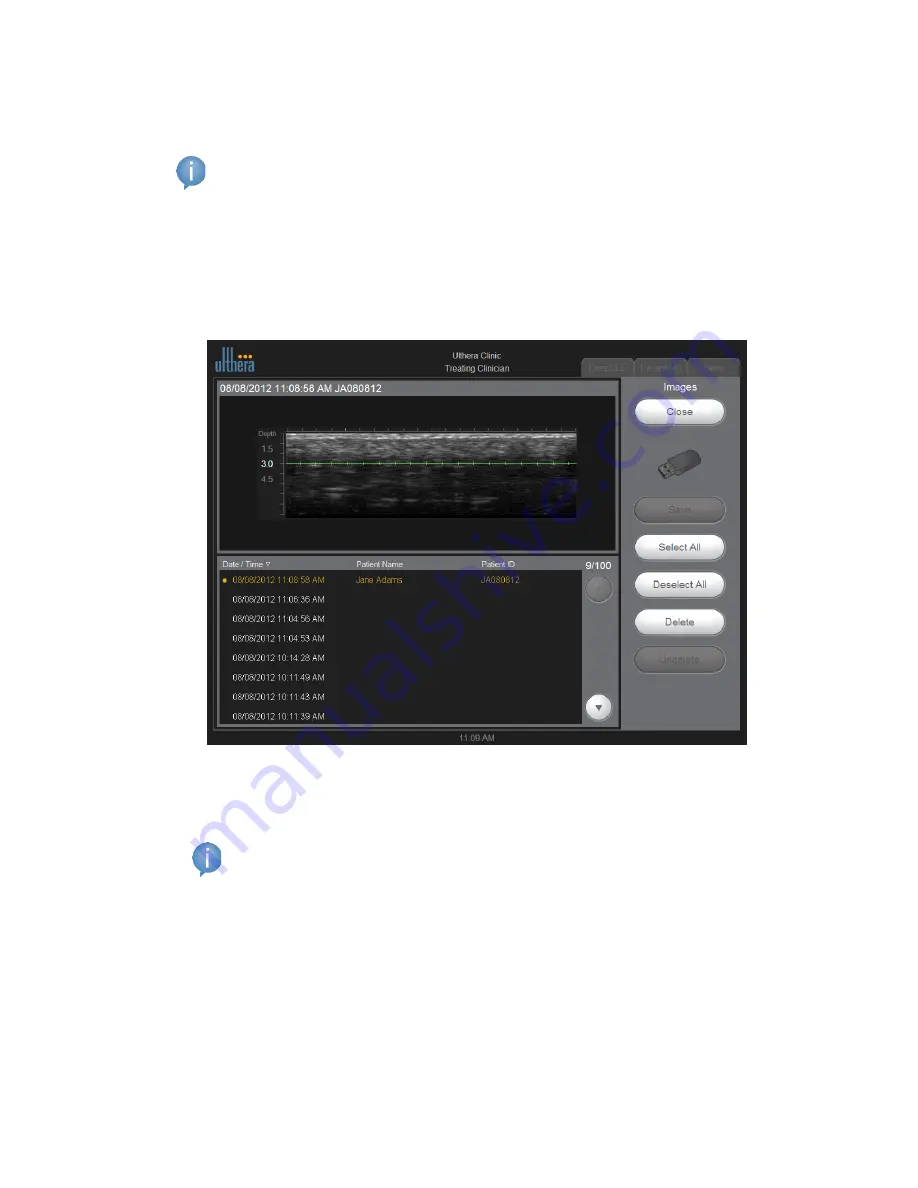
Ulthera, Inc.
Page
57
3.
When the data or images are displayed, you can browse through
displayed items on the screen, save items to your Access Key, or delete
items.
Note: It is advisable to save records before deleting them or prior to
sending the System in for repair if necessary.
Exporting data:
1.
On the
Setup
screen, tap the
Images
button to view a list of treated
patients like the one shown in Figure 7.11:
Figure 7.11
Patient Image Record List
2.
Tap an individual Patient ID to access that individual image or tap the
Select All button to access all stored images.
Note: You may select multiple images by tapping on them individually.
Tapping a selected image again will deselect it. You may also tap
Deselect All
to deselect all images.
3.
Tap the Save button.
4.
If you want the data to remain on the system after exporting to the
Access Key, tap the
Close
button to return to the Setup screen.
Exporting treatment records may be done by following these same steps
for
Records
.
Summary of Contents for DeepSEE DS 10 -1.5
Page 2: ...Page 2 Ulthera Inc THIS PAGE INTENTIONALLY LEFTBLANK...
Page 38: ...Page 38 Ulthera Inc 6 1 1 Face Neck Amplify...
Page 39: ...Ulthera Inc Page 39 6 1 2 General Regions Face Neck...
Page 69: ...Ulthera Inc Page 69 THIS PAGE INTENTIONALLY LEFTBLANK...
Page 70: ...Page 70 Ulthera Inc THIS PAGE INTENTIONALLY LEFTBLANK...
Page 71: ...Ulthera Inc Page 71 THIS PAGE INTENTIONALLY LEFTBLANK...