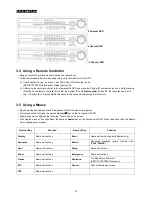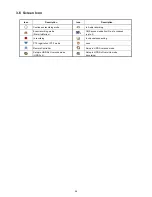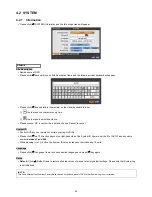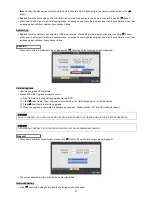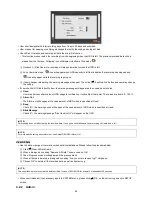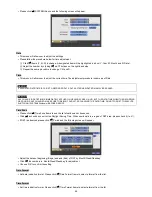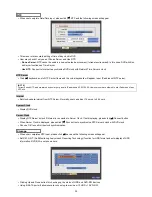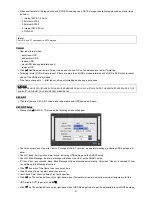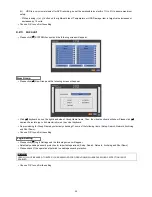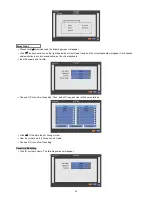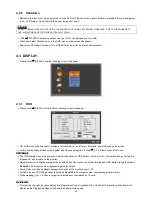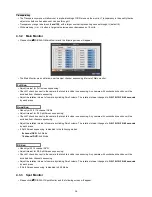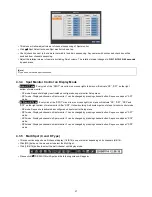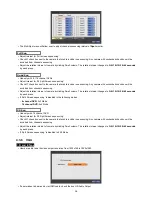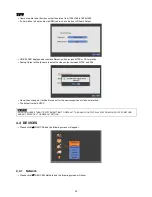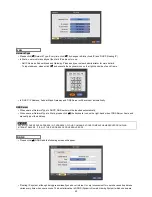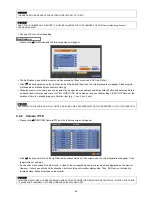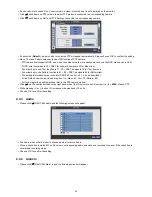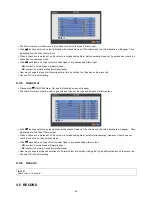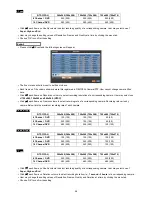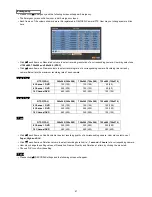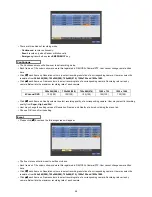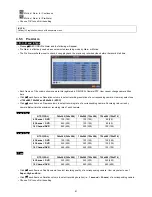37
This menu will allow adjust interval of channel sequencing of Spot monitor.
Click (
) Spot Select to choose Spot monitor to be set up.
Check (check box next to the camera that wish to include in sequencing. Any camera with unchecked check box will be
excluded from channel sequencing.
Adjust the rotation interval of camera by clicking Dwell column. The rotation interval changes to
3>5>10>15>30>60 seconds
by each press.
(Note)
F Type does not have a spot connection.
4.3.4 Spot Monitor Control on Display Mode
A and C Type
:
Every click of the “SPOT” menu item on mouse right click menu will indicate “SP”, “SP1” on the right
bottom of main monitor.
-
SP mode: Sequential display is activated as configured on spot monitor Setup menu.
-
SP1 mode: Displayed channel on Spot monitor 1 can be changed by pressing channel button. Sequence stops at “SP1”
mode.
B, D and E Type
:
Every click of the “SPOT” menu item on mouse right click menu will indicate “SP”, “SP1”, “SP2” and
“SP3” on the right bottom of main monitor. After “SP3”, it shows nothing. And system gets out of spot monitor control mode.
-
SP mode: Sequence is activated as configured on spot monitor Setup menu.
-
SP1 mode: Displayed channel on Spot monitor 1 can be changed by pressing channel button. Sequence stops at “SP1”
mode.
-
SP2 mode: Displayed channel on Spot monitor 2 can be changed by pressing channel button. Sequence stops at “SP2”
mode.
-
SP3 mode: Displayed channel on Spot monitor 3 can be changed by pressing channel button. Sequence stops at “SP3”
mode.
4.3.5 Multi Spot (C and D Type)
This connection supports multi-channel display (1/4/9/16) on spot monitor depending on its channels (4/8/16).
Click [MS] button on the menu bar to select the Multi Spot.
Click [1/4/9/16] button to select the multi channel split display mode.
Please click (
) DISPLAY>Multi Spot and the following screen will appear.