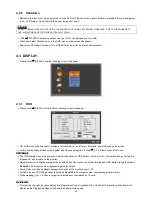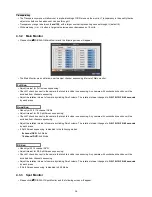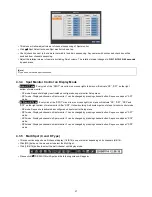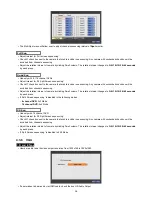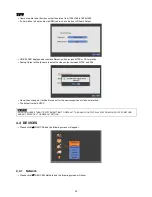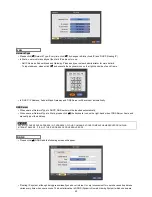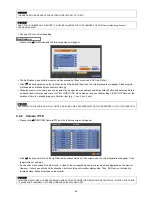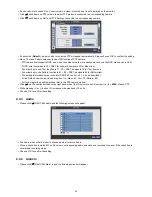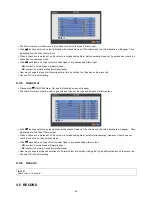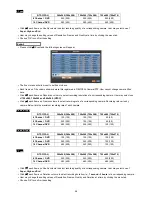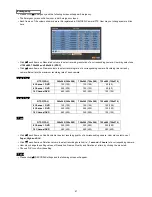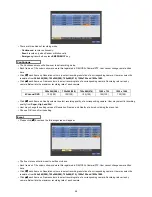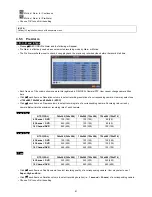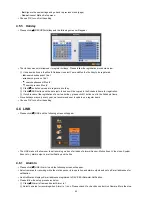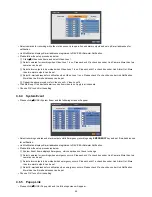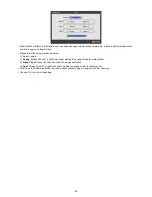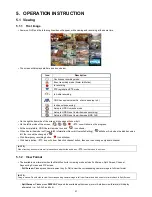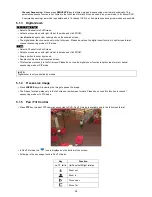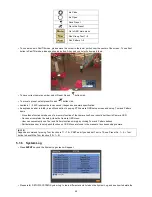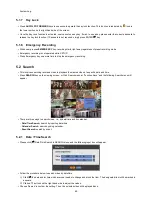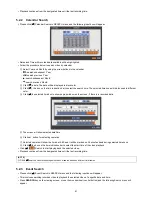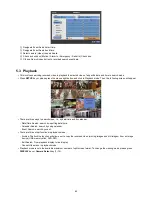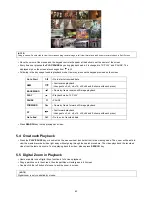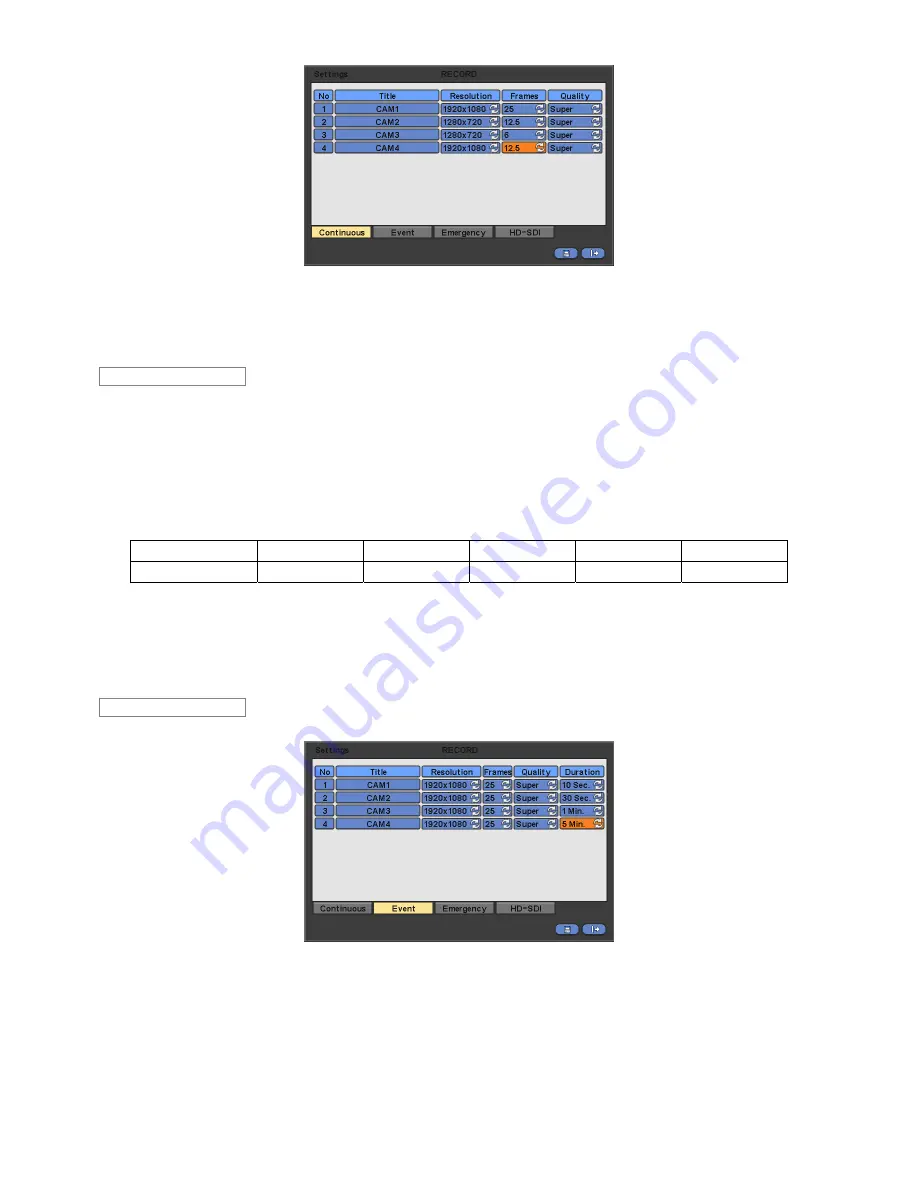
48
There are three kinds of recording mode.
-
Continuous:
record continuously.
-
Event:
record only when Sensor or Motion calls.
-
Emergency:
record when press
EMERGENCY
key.
The Continuous menu will allow user to set recording mode.
Each frame on Title column shows camera title registered in DEVICES>Camera/PTZ. User cannot change camera titles
here.
Click (
) each frame on Resolution column to select recording resolution of a corresponding camera. User may select its
resolution from
360x 240(288), 720x240(288), 720x480(576), 1280x720 and 1920x1080.
Click (
) each frame on Frames column to select recording rate of a corresponding camera. Recording rate varies by
camera. Below lists the maximum recording rate of each camera.
360x 240(288)
720x240(288)
720x480(576)
1280 x 720
1920 x 1080
4 Channel DVR
120(100) 120(100) 120(100) 120(100) 120(100)
Click (
) each frame on Quality column to select recording quality of a corresponding camera. User may select its recording
quality from
Super, High and Std
.
User may change the setting values of Resolution, Frames, and Quality at a time by clicking the menu tab.
Choose ‘OK’ to confirm the setting.
Please click (
) Event and the following screen will appear.
The Event menu will allow user to set Event videos.
Each frame on Title column shows camera title registered in DEVICES>Camera/PTZ. User cannot change camera titles
here.
Click (
) each frame on Resolution column to select recording resolution of a corresponding camera. User may select its
resolution from
360x 240(288), 720x240(288), 720x480(576), 1280x720 and 1920x1080.
Click (
) each frame on Frames column to select recording rate of a corresponding camera. Recording rate varies by
camera. Below lists the maximum recording rate of each camera.
Event
Continuous