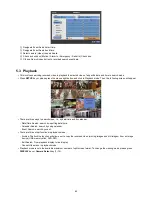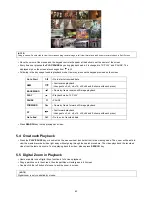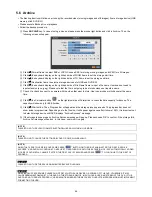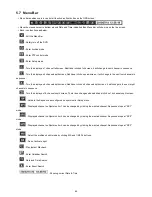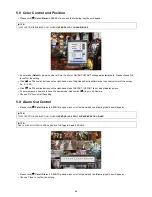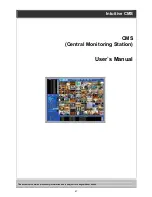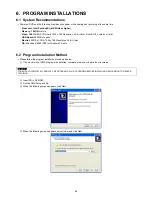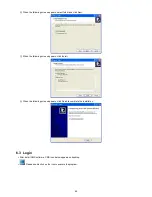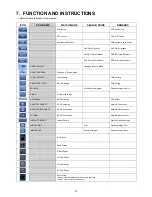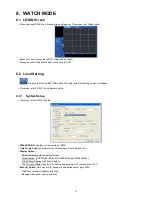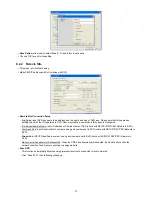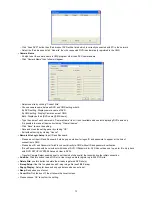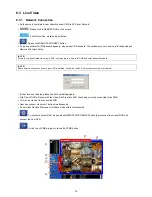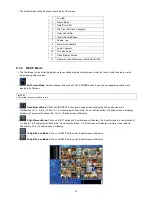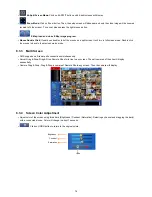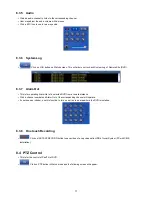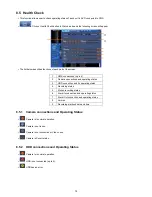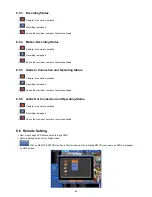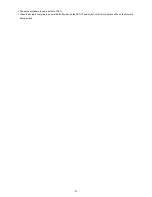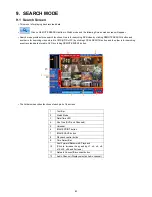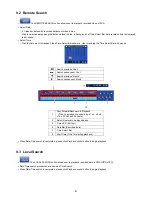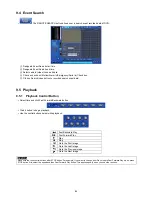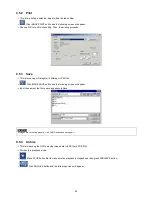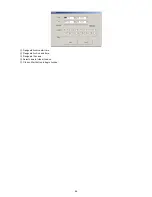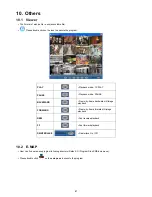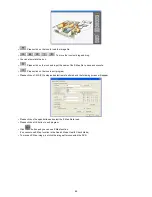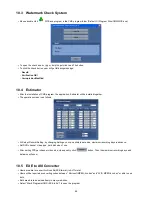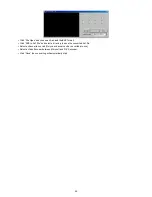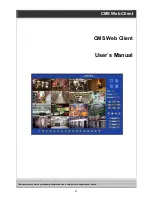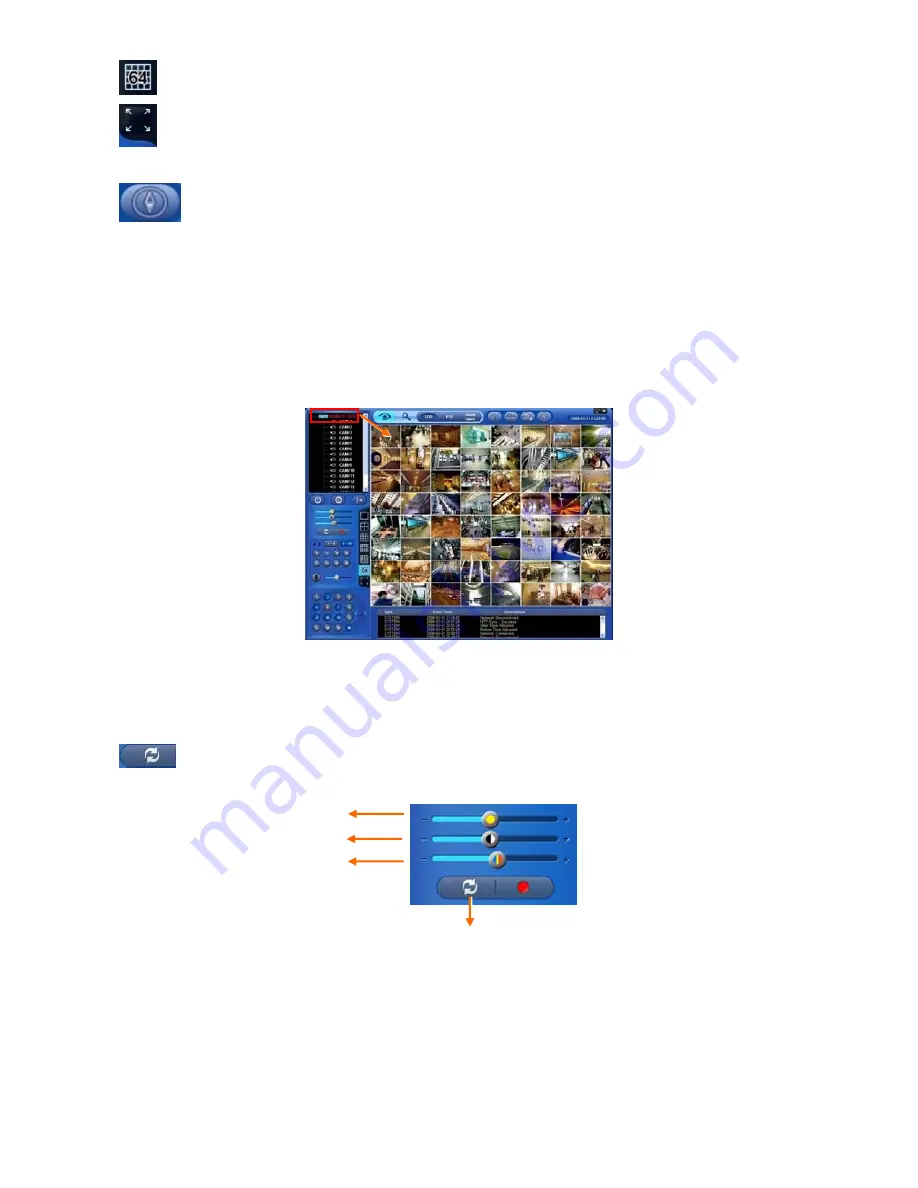
76
64-Split Screen Mode:
Click on 64-SPLIT button and 64-split screens will display.
Zoom Mode:
Click on Zoom button. Then, the setup screen will disappear and only the video image will be zoomed
(scaled to fit the screen). To cancel, please press the right mouse button.
E Map: load and close E Map image program.
Mouse Double Click:
If user does double click of the mouse on a split screen, it will turn to full screen mode. Double click
the mouse to back to the previous watch mode.
8.3.3 Multi
Screen
CMS supports multi remote site connections simultaneously.
Server Drag & Drop: Drag & Drop Remote Site of site tree to any screen. Then all cameras of the site will display
sequentially.
Camera Drag & Drop: Drag & Drop a camera of Remote Site to any screen. Then the camera will display.
8.3.4 Screen Color Adjustment
Adjust color of the screen using three bars (Brightness / Contrast / Saturation). Selecting a channel and dragging the bar(s)
with a connected mouse. Color will change in about 7 seconds.
Click on UNDO button to return to the original colors.
Saturation
Brightness
Undo
Contrast