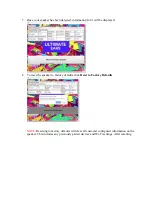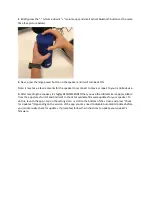How to use the BLAST & MEGABLAST Diagnostic Tool
The BLAST MEGABLAST Diagnostic Tool is an application for your PC or Mac that lets you
recover an unresponsive speaker and reset it to the factory default settings. The tool also has the
ability to gather diagnostic information that can be emailed to Customer Care to help them
troubleshoot problems. The tool is available for Windows (10, 8, and 7), as well as MacOS
(10.10+).
Running the BLAST MEGABLAST Diagnostic Tool
1.
Download the tool and then open it. Mac users should drag the file into the
Application
folder. Follow the onscreen instructions to install.
2.
Connect your speaker to the computer using the USB cable that came with the speaker.
NOTE:
It’s important that you use the included cable as it supports data transfers. If you
need a replacement cable please contact Customer Care.
3.
If possible, turn your speaker on. If your speaker won’t turn on, the tool will still work,
however.
4.
Open the tool using the icon on your desktop, or from the
Application
folder on your
Mac.
5.
If the speaker is not detected by the utility, check the USB connection between the
speaker and your computer, and then click
Refresh Data
in the upper left corner of the
tool.
6.
If the tool still doesn’t detect your speaker, please contact Ultimate Ears Support.