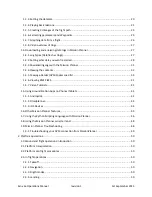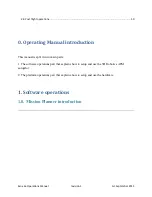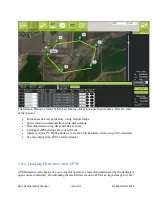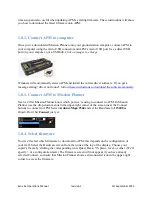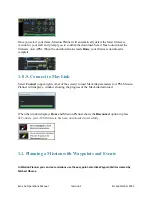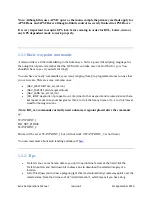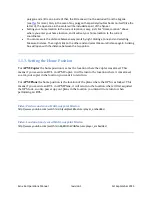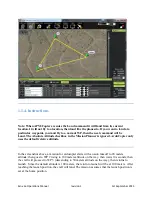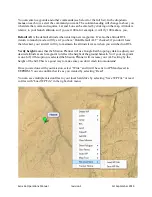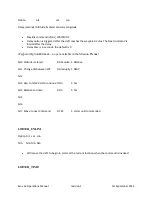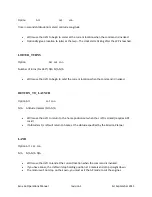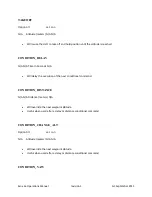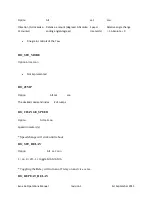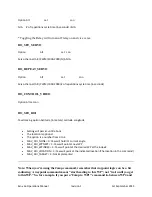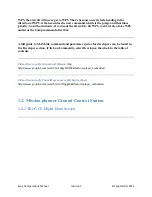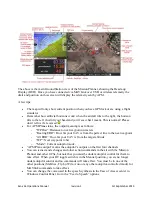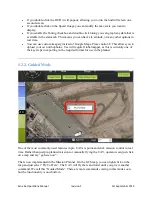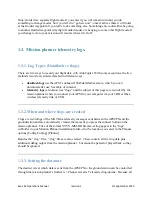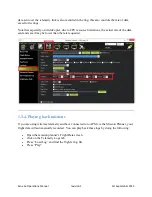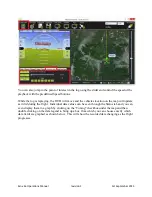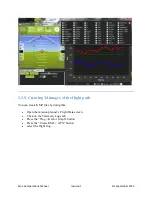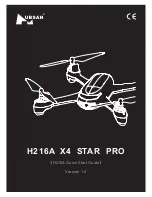Exo x6a Operations Manual
revision 1
1st September 2013
polygon and a little one inside of that, the little one will not be excluded from the big one
(see
for more). Also, in the case of any polygon that partialy doubles backs on itself (like the
letter U), the open area in the center will be included as part of the flyover.
Setting your home location to the current location is easy, just click “Home Location” above
where you enter your home location, and it will set your home location to the current
coordinates.
You can measure the distance between waypoints by right-clicking at one end and selecting
Measure Distance. Then right-click on the other end and select Measure Distance again. A dialog
box will open with the distance between the two points.
1.1.3. Setting the Home Position
For
APM:Copter
the home position is set as the location where the copter was armed. This
means if you execute an RTL in APM:Copter, it will return to the location where it was armed,
so arm your copter in the location you want it to return to.
For
APM:Plane
the home position is the location of the plane where the GPS was locked. This
means if you execute an RTL in APM:Plane, it will return to the location where it first acquired
the GPS lock, so only power up your plane in the location you intend it to return to when
performing an RTL.
Video: Produce and save a Multi-waypoint Mission
http://www.youtube.com/watch?v=HAjkuJdjZw4&feature=player_embedded
Video: Load an already saved Multi-waypoint Mission
http://www.youtube.com/watch?v=nBq8YHShkVU&feature=player_embedded