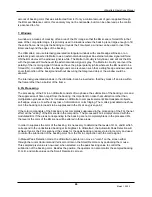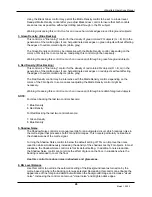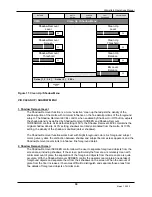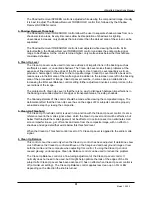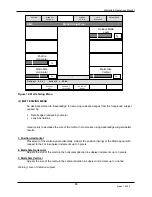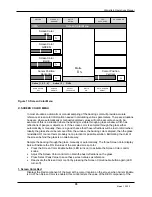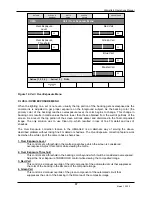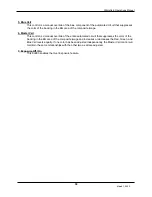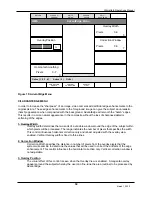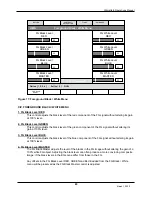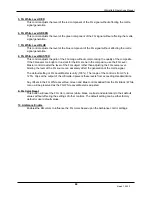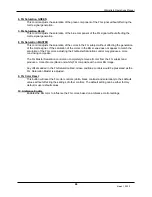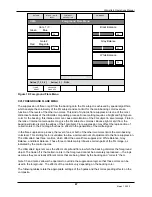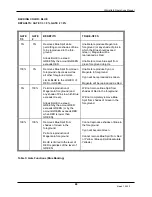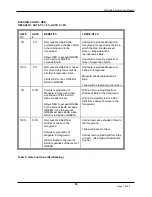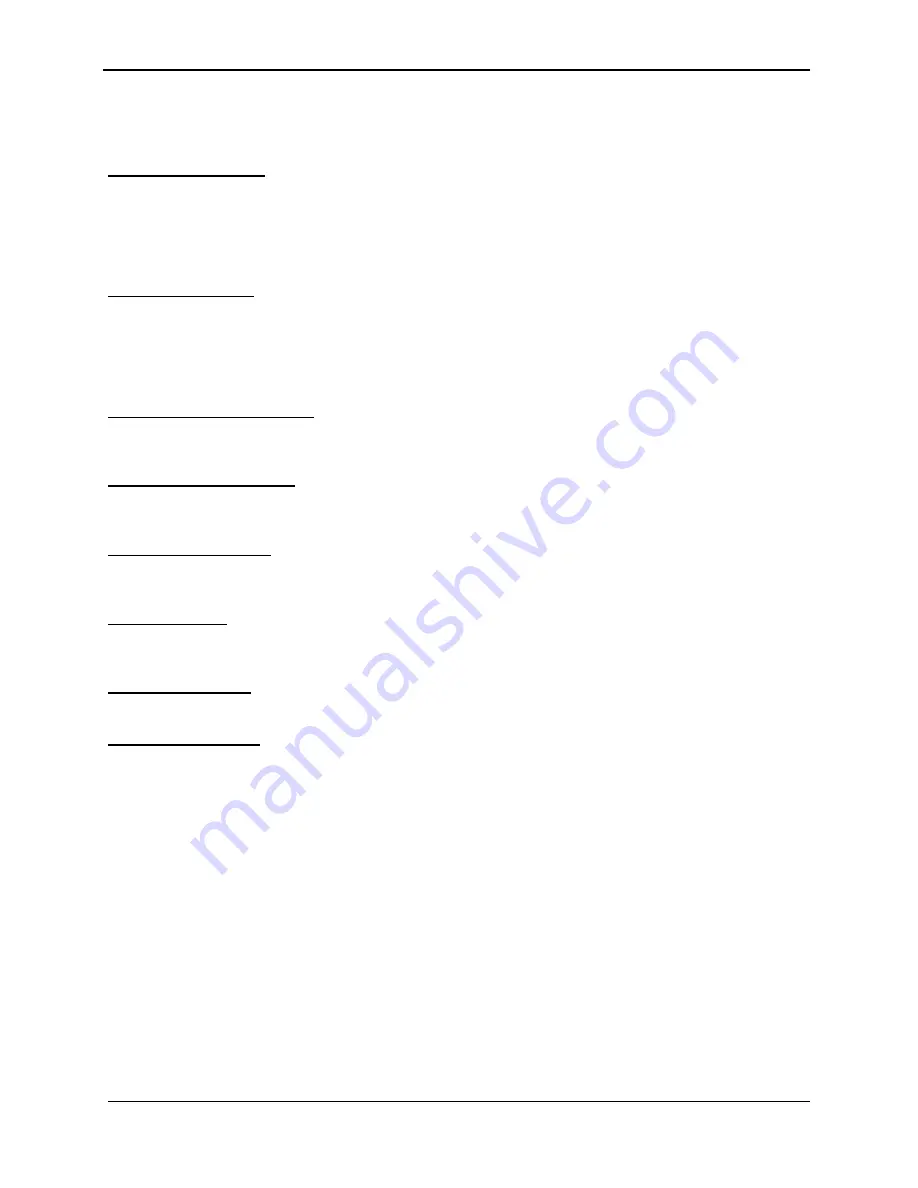
Ultimatte-9 Operations Manual
March 1, 2000
36
sampled backing color. When Select Peak Value is selected the new value will be used as the
RED reference value.
2. Screen Color Green
Displays the Green component of the pixel at the cursor location on the screen when Cursor
Enable is on. When Screen Color is enabled, this control alters the value of the GREEN
component of the sampled backing color. When Select Peak Value is selected, the new value will
be used as the GREEN reference value.
3. Screen Color Blue
Displays the Blue component of the pixel at the cursor location on the screen when Cursor
Enable is on. When Screen Color is enabled, this control alters the value of the BLUE component
of the sampled backing color. When Select Peak Value is selected, the new value will be used as
the BLUE reference value.
4. Cursor Position Horizontal
This control moves the cursor in the horizontal direction in the frame. A mouse can also control
the cursor if the optional keyboard and mouse are installed.
5. Cursor Position Vertical
This control moves the cursor in the vertical direction in the frame. A mouse can also control the
cursor if the optional keyboard and mouse are installed.
6. Screen Color Enable
This switch is disabled for normal sampling and enabled when sampled Screen Color is manually
altered by using Screen Color Red, Screen Color Green, Screen Color Blue controls.
7. Cursor Enable
When this switch is enabled, a cross-hair cursor is displayed on the video monitor indicating the
current cursor horizontal and vertical position.
8. Select Peak Value
Writes the manually selected Screen Color R, G, B values and cursor position into memory.
9. Auto Screen Select
Auto Screen Select is the default method of scanning, analyzing, and determining reference
backing color levels. In this method, the matte signal is analyzed to detect the highest level that
will correspond to the brightest and purest area of the backing.
The Auto Screen Select will acquire new reference data when this function is enabled, on the
Main Unit Power Up, System Reset, Backing Color Select, File Clear, and User Reset.