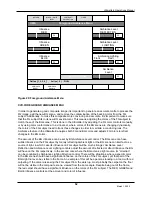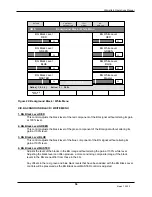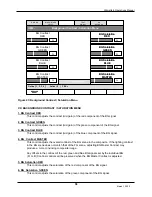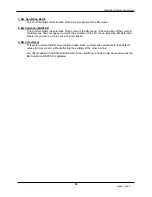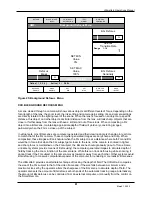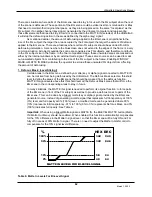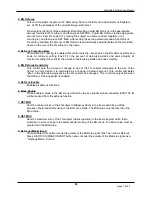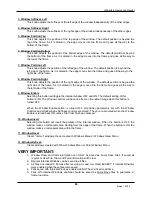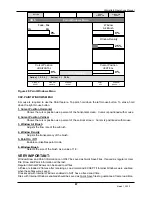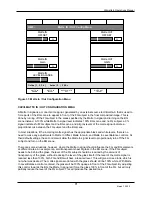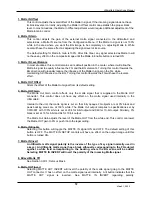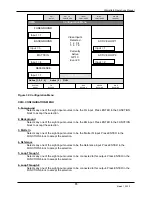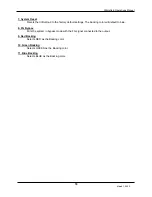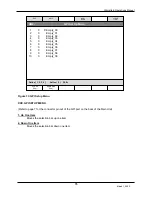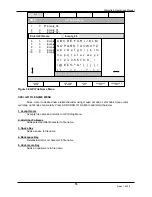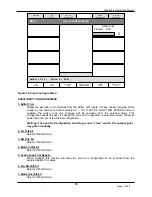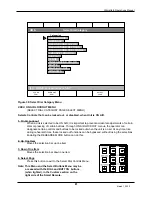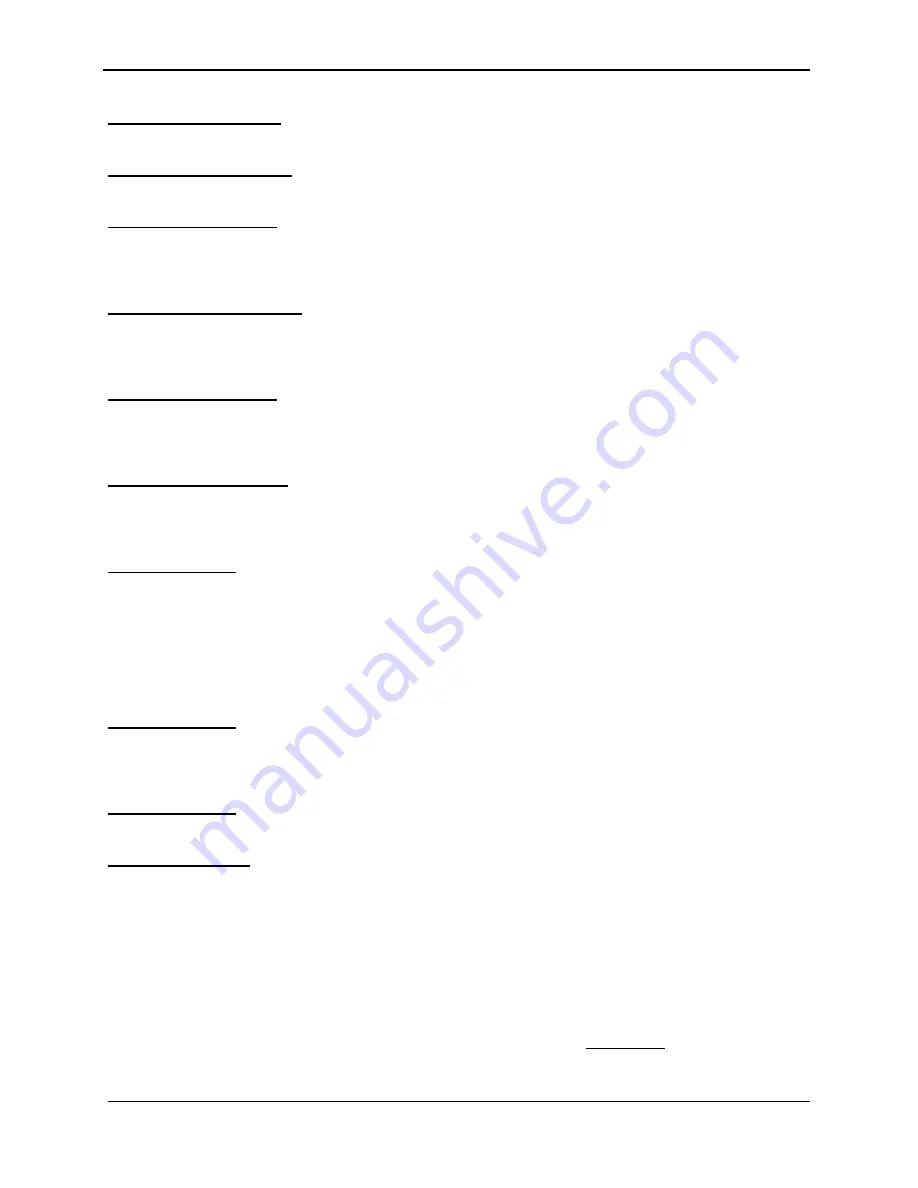
Ultimatte-9 Operations Manual
March 1, 2000
66
3. Window Softness
Left
This knob adjusts the softness of the left edge of the window independently of the other edges.
4. Window Softness
Right
This knob adjusts the softness of the right edge of the window independently of the other edges
5. Window Position Top
This knob adjusts the position of the top edge of the window. The default position is beyond the
top of the frame. As it is dialed in, the edge moves into the frame and goes all the way to the
bottom of the frame.
6. Window Position Bottom
This knob adjusts the position of the bottom edge of the window. The default position is beyond
the bottom of the frame. As it is dialed in, the edge moves into the frame and goes all the way to
the top of the frame.
7. Window Position Left
This knob adjusts the position of the left edge of the window. The default position is beyond the
left side of the frame. As it is dialed in, the edge moves into the frame and goes all the way to the
right side of the frame.
8. Window Position Right
This knob adjusts the position of the right edge of the window. The default position is beyond the
right side of the frame. As it is dialed in, the edge moves into the frame and goes all the way to
the left side of the frame
.
9. Window Enable
Selecting this button will toggle the internal window OFF and ON. The default setting of this
button is ON. The Window controls will have no effect on the output image when this button is
turned OFF.
When the Window Enable button is turned OFF, all position parameters set with the Window
Controls and Window Edge Softness controls are stored. They are re-activated when the Window
Enable is turned back ON unless File Clear has been pressed.
10. Window Invert
Selecting this button will invert the polarity of the internal window. When the button is OFF, the
window masks a rectangular area starting from the edge of the frame. When the button is ON, the
window masks a rectangular area within the frame.
11. Window Reset
Clears “normal” windows; those created in Windows Menu or Windows Skew Menu.
12. Window Refresh
Clears windows created with Draw Windows Menu or Paint Windows Menu.
VERY IMPORTANT:
1- Window Draw and Paint information can ONLY be saved as Quick Save Files. If saved as
regular or User File, Draw and Paint information will be lost.
2- Regular Internal Windows can be saved to all files.
3- All files are loaded 2 frames after receiving a Load command EXCEPT if Internal Windows
were enabled when these files were saved.
4- Files saved with Internal Windows enabled do NOT have a fixed Load time.
5- Files with Internal Windows enabled should be saved as Quick Save files to guarantee 2-
frame load time.