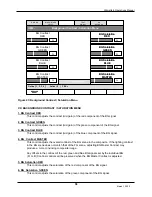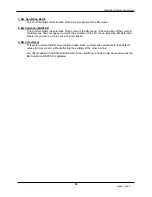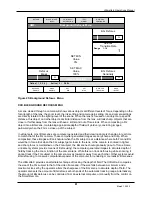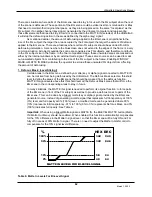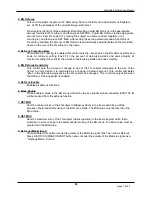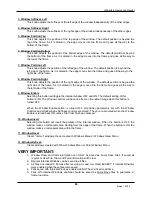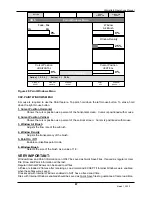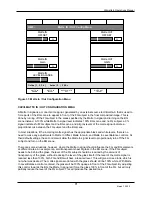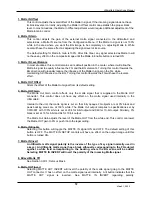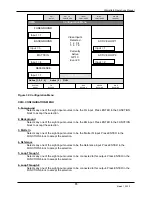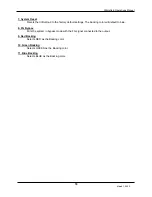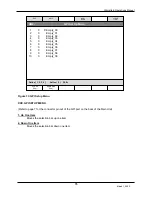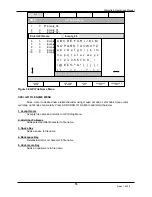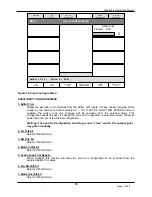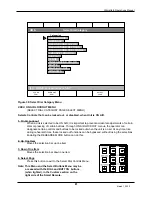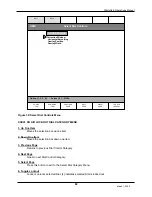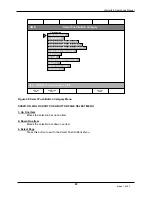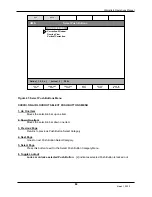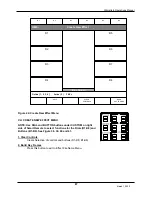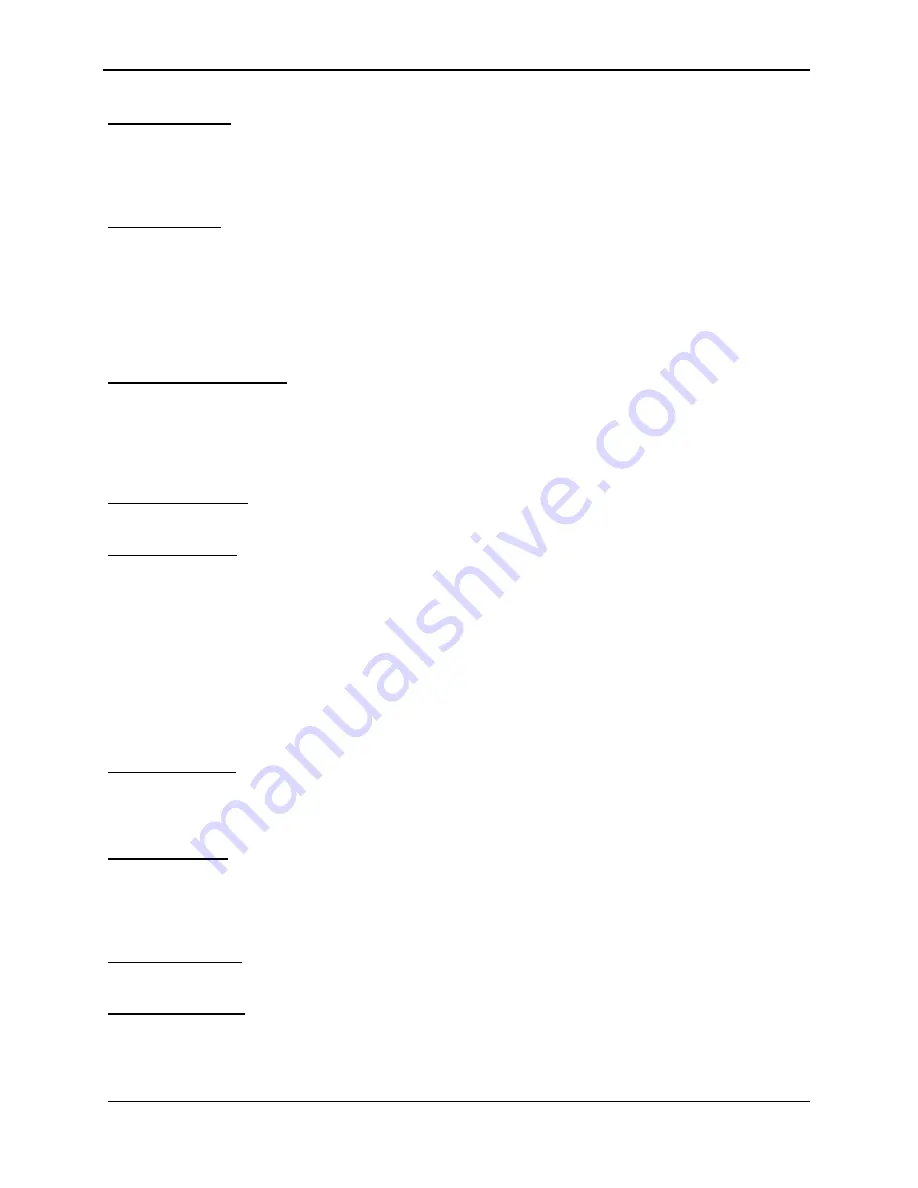
Ultimatte-9 Operations Manual
March 1, 2000
72
1. Matte IN Offset
This control adjusts the overall offset of the Matte In signal. If the incoming signal does not have
its black level set correctly, adjusting the Matte In Offset control can establish the proper black
level. In most situations, the Matte In Offset adjustment would require additional adjustment of the
Matte In Gain control.
2. Matte IN Gain
This control adjusts the gain of the external matte signal connected to the Ultimatte-9 and
selected as a Matte IN source from the Configuration Menu. If the Matte In signal is not 100%
white in the area where you want the BG image to be completely on, adjusting Matte In White
Level will have the same effect as adjusting the signal level at its source.
The default setting for Matte In Gain is 100%. After File Clear, any signal selected as Matte In will
not have any effect on the composite image until the Matte In Enable button is turned ON.
3. Matte IN Level Balance
In most situations, this control remains at its default position in the center, where it will allow the
Matte In signal to equally influence the FG and the BG elements. Turning this control towards the
BG direction will gradually reduce the influence of the Matte In signal on the FG, while
maintaining full influence on the BG. Turning this control towards the FG will have the reverse
effect.
4. Matte OUT Offset
Alters the offset of the Matte Out signal from its default setting.
5. Matte OUT Gain
The Matte Out Gain control affects only the matte signal that is supplied to the Matte OUT
connector. This control does not have any effect on the matte signal used internally in the
Ultimatte-9.
Internal to the unit, the matte signal is set so that fully opaque FG objects are at 0% black and
peak backing areas are at 100% white. The Matte Out output complies to specifications set by
CCIR-601 with 100% white is set at 234 for 8-bit output and 940 for 10-bit output. Similarly, 0%
black is set at 16 for 8-bit and 64 for 10-bit output.
The Matte Out Gain adjusts the level of the Matte OUT from the white end. This control can lower
the Matte OUT gain to 0% or push it into the legal ceiling.
6. Matte IN Enable
Selecting this button will toggle the MATTE IN signal ON and OFF. The default setting of this
button is OFF. The MATTE IN SETUP controls will have no effect on the output image until this
button is turned ON
.
7. Matte IN Invert
An Ultimatte matte signal polarity is the inverse of the type of key signal normally used in
a keyer. An Ultimatte matte signal has a black silhouette corresponding to the FG subject
against a white field corresponding to the backing, where the BG scene will be added.
Selecting MATTE IN INVERT will invert the polarity of the incoming Matte signal.
8. Bilevel Matte Off
See Section XXII-1: Defocus Mask.
9. Matte OUT Invert
Selecting MATTE OUT INVERT will invert the polarity of the matte signal going to the MATTE
OUT connector. It has no effect on the matte signal used internally. A lit button indicates that the
MATTE OUT signal is inverted. See MATTE IN INVERT regarding polarity.