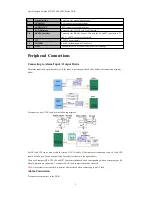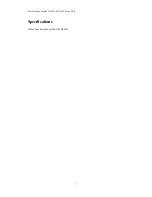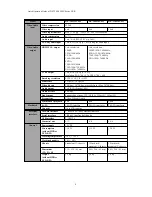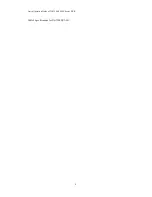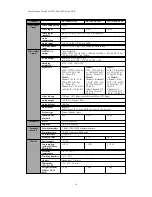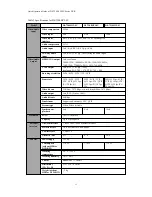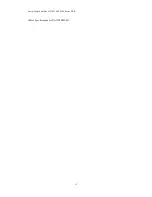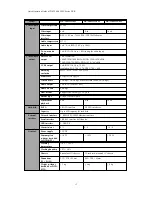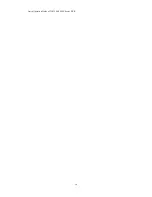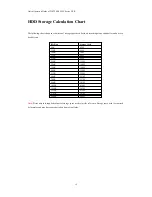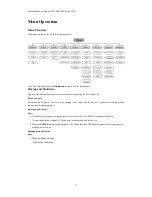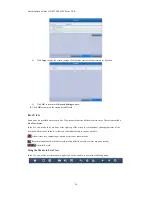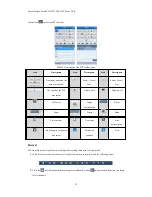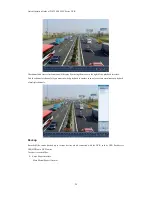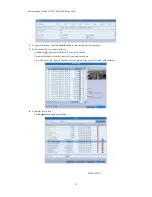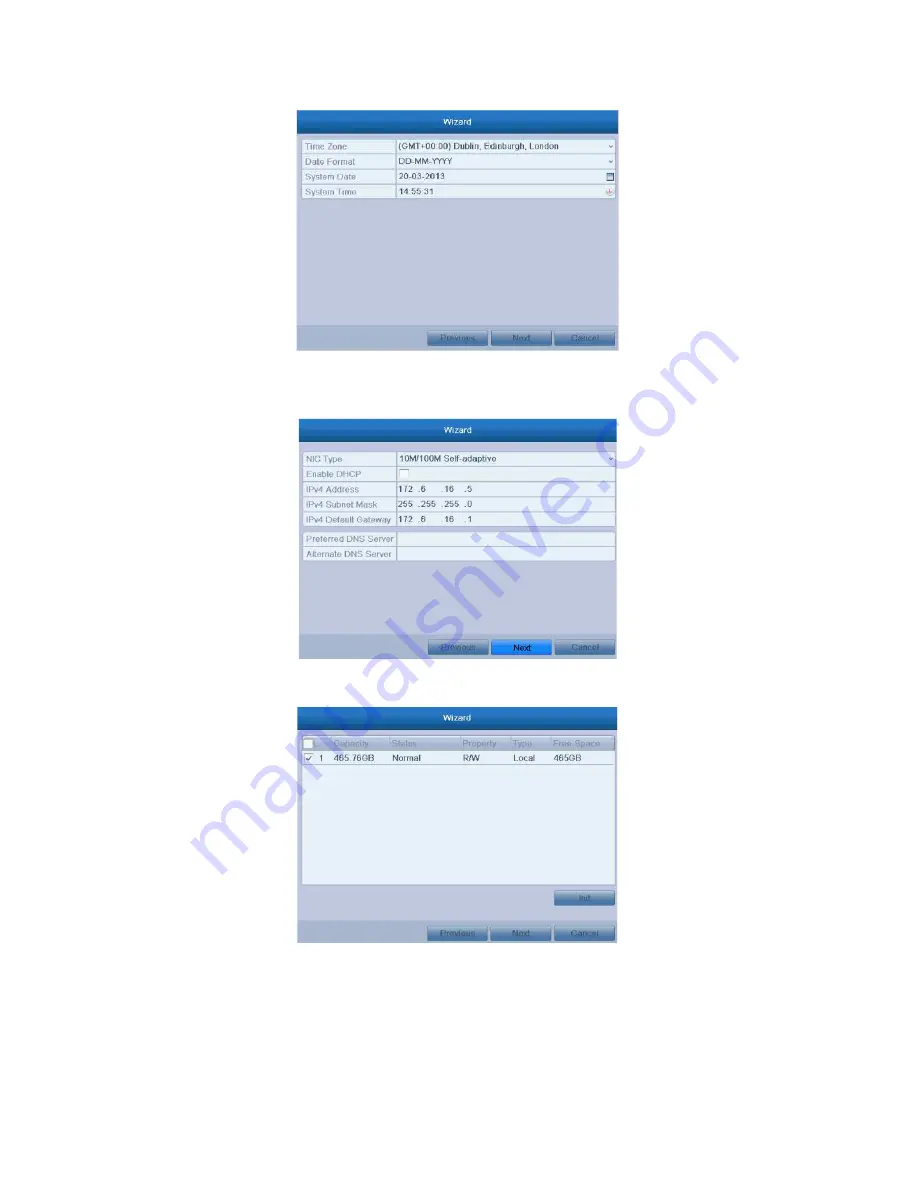
Quick Operation Guide of DS-7200-SH/SV Series DVR
5. Click Next button which takes you back to the Network Setup Wizard window.
Set the network parameters, including the NIC type, IPv4 address, IPv4 subnet mask, default gateway, etc.
You can enable the DHCP to automatically obtain an IP address and other network settings from that server.
6. Click Next button to enter the HDD Management window.
To initialize the HDD, click the Init button. Initialization removes all the data saved in the HDD.
7. Click Next button to enter the Record Settings window.
1)
Select the camera to configure.
2)
Check the checkbox to enable Start Recording.
3)
Select the recording mode to Normal or Motion Detection.
19
Summary of Contents for DS-7204HVI-SH
Page 1: ...Quick Operation Guide Ultimax 1200 Ultimax 1300 Ultimax 1400...
Page 9: ...Quick Operation Guide of DS 7200 SH SV Series DVR Table 4 Specifications for DS 7200HVI SH 9...
Page 12: ...Quick Operation Guide of DS 7200 SH SV Series DVR Table 6 Specifications for DS 7200HWI SH 12...
Page 14: ...Quick Operation Guide of DS 7200 SH SV Series DVR 14...