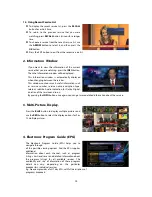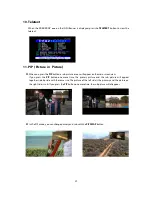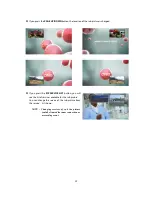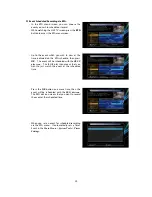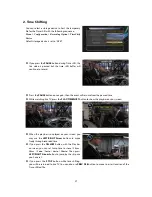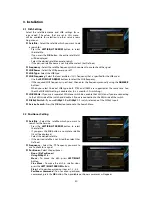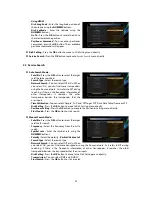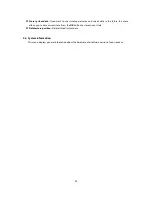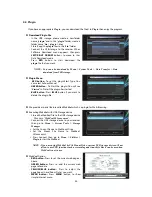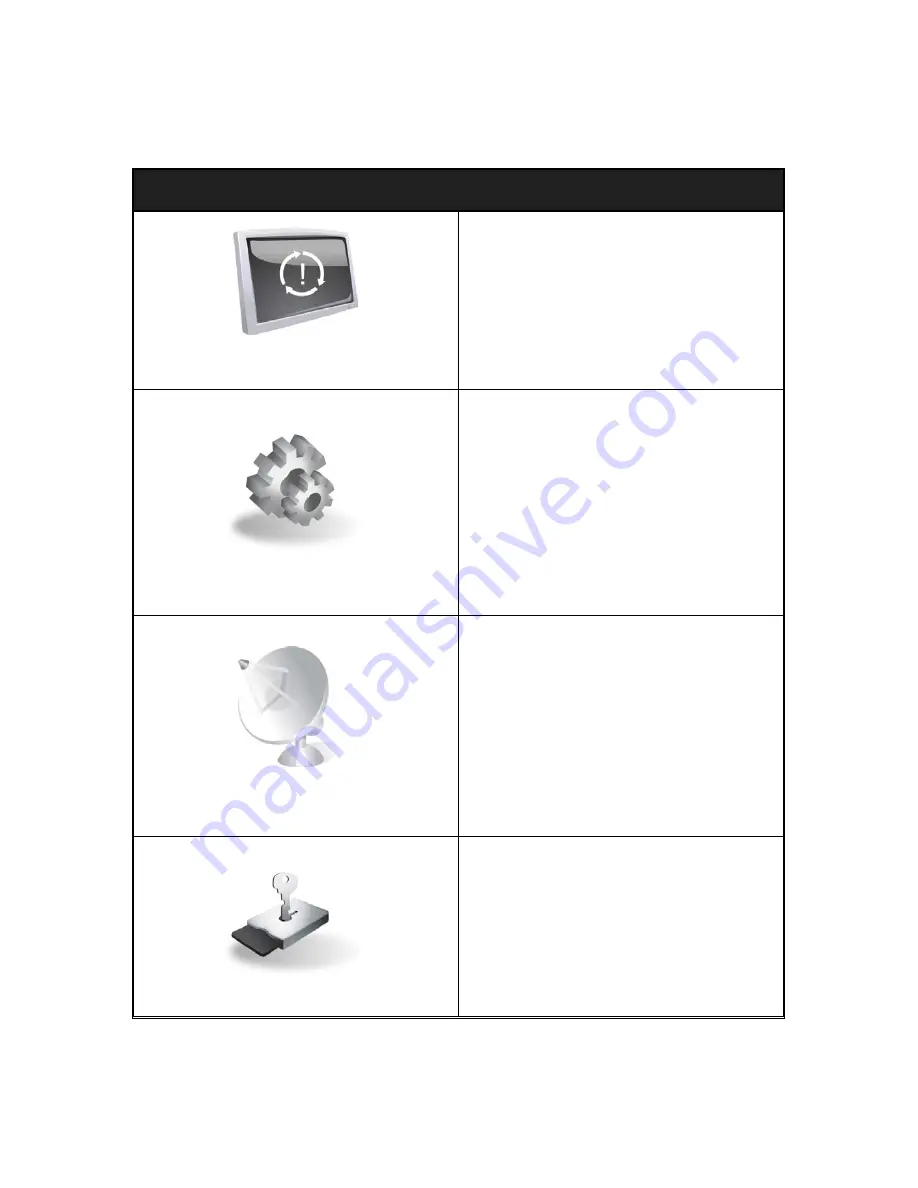
31
Menu Map
Main Menu
System Tools
1. Storage Manager
2. Timer Settings
3. Service List Manager
4. Data Transfer
Configuration
1. Recording Option
2. Parental Control
3. Display Setting
4. Time Setting
5. Language Setting
6. A/V Output Setting
Installation
1. Dish Setting
2. Positioner Setting
3. Service Search
4. Network Setting
5. System Recovery
6. System Information
Utilities
1. Calculator
2. Calendar
3. CAS
4. Plugin
5. YouTube