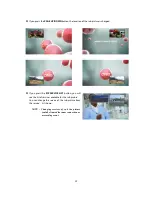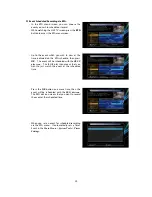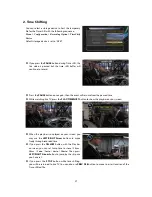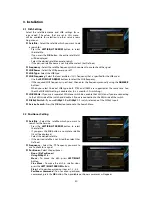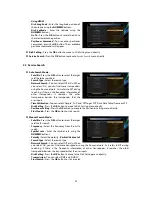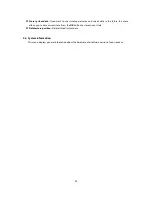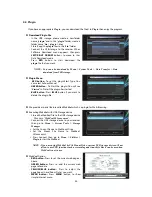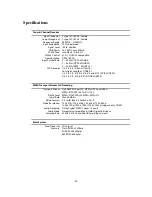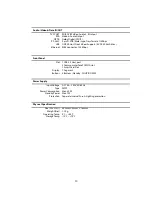36
2.
Configuration
2.1
Recording Option
Alarm Confirm Message
: Turn
‘ON’
this Alarm
message to indicate and show the alert pop-up
message when a reserved recording event is about
to start. The alert message will show 3 minutes
before the start time of the reserved recording
event.
Recording Stop Message
:
-
Set 'On' :
When you press the
STOP
button while
recording, then a confirmation window is
displayed.
-
Set 'Off' :
When you press the
STOP
button while recording, the STB will stop the recording process
immediately / instantly without asking the additional confirmation from the user.
Extra Recording Time Before(Start) & After(Finish)
:
-
You can add an extra recording time before start / after finish
(1min /2min /3min /4min /5min/
10min/ 15min/ off)
to scheduled recording events. If you set an extra recording time by using the
ARROW
and
OK
buttons, the scheduled recording event will have a
‘Start’ / ‘Finish’
time of
additional recording time added to the basic event. This option only works for events scheduled
from the EPG. If you schedule a service recording in the Timer Settings menu, this option has no
affect.
TimeShift Start
: You can choose the method of TimeShift function.
-
Auto :
TimeShift function is automatically activated.
-
Off :
TimeShift function will be disabled.
-
Manual :
TimeShift will be activated when the
Pause
key is pressed.
TimeShift Duration
: You can adjust TimeShift duration in 30 minute intervals.
(Off /30min /60min
/90min /120min).
This duration defines the maximum time length of the TimeShift as long as the
storage device has enough memory space left.
Playback Position Jump
: When you use
LEFT/RIGHT ARROW
button to move back/forward through
the recorded time bar, You can select the jump size.
(10 Sec / 30 Sec / 1Min / 2 Min / 4 Min / 10 Min /
Auto).
Playback Numeric Function
: This function defines the operation of the
NUMERIC
buttons of your
remote control unit (RCU) while the
‘Playbar’
is displayed on the screen.
-
Commercial Skip :
When the
NUMERIC
buttons (1 to 9) are pressed the video will move forward
according to which of the
NUMERIC
buttons pressed. For example ; when
‘1’
is pressed, 1min move
forward,
‘5’
is pressed, 5min move forward from current position. When
‘0’
is pressed, it will move
back by 1minute.
-
Percentage Move :
When the
NUMERIC
buttons are pressed, the video will move to the location of
that % percentage of numbers pressed. For example ; if you press
‘10’
, you will move to the 10%
location of the total video length. If you press
‘99’
, you will move to the end of the video clip
recorded.
TimeShift Device :
You can select the TimeShift Device you wish to use.
-
USB1(Front), USB2(Rear), Network Drive.
Record Device :
You can select the Recording device you wish to use.
-
USB1(Front), USB2(Rear), Network Drive.