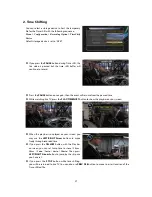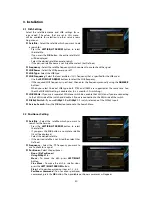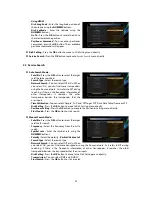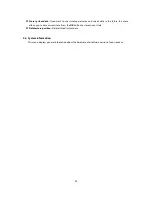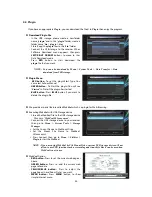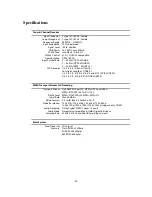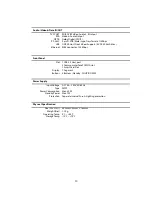39
2.6
A/V Output Setting
TV Type :
Select the TV types.(
PAL/NTSC/Auto
) In
Auto mode, the STB is automatically selects NTSC or
PAL according to the format the of the broadcast.
TV Aspect Ratio :
Select the aspect ratio of the TV
which is connected to the STB
(4:3/16:9).
This menu
must be set prior to selecting the Display Format
function.
Display Resolution :
Select the Display Resolution
of the screen by using
ARROW
or
OK
button. You can also change the resolution with
Resolution
button in the remote. Each time you press the
Resolution
button, the resolution changes in the
following sequence:
576i > 576p > 720p > 1080i > 1080p.
NOTE : Please note that your TV may not show a picture depending on the Display Resolution set by
your STB. Also the STB is set to PAL when NTSC is required or vice versa. If you set the
Display Resolution to HD(more than 576p), your TV cannot display anything if the TV is
connected to the SCART of the STB. In case of HDMI, your TV can display a picture for all of
the resolutions that it supports. It is possible that your TV may not display a picture with
576i,or 1080p because some HDTV’s do not support 576i or 1080p.
Display Format :
In case of a 4:3 ratio TV set, you can select
Letter Box
or
Pan&Scan.
In case of a 16:9
ratio TV set, you can select
Pillar Box
or
Full Screen.
-
16:9 Display format on 4:3 TV set
Letter Box :
You can see the full screen of 16:9, but top and bottom edges of your TV screen display
black horizontal bars.
Pan&Scan :
The picture is displayed in full on your 4:3 TV screen, but left and right sides of the
original picture cannot be displayed.
-
4:3 Display format on 16:9 TV set
Pillar Box :
You can see the full screen of 4:3, but left and right sides of your TV screen display black
vertical Pillars. 4:3
Full Screen :
The picture is displayed in full on your 16:9 TV screen, but left and right sides of the
original picture are displayed by widening of the screen from left and right.
Because of the artificial widening, the TV picture will be distorted.
Video Output Mode :
According to Display Resolution, you can select the
Video Output Mode.
-
In case of More than 576p(HD) :
The
‘RGB’
output will be disabled automatically.
HDMI Dolby Digital :
Set the Dolby Digital mode
'On'
or
'Off'
for HDMI output.
Dolby Digital Default :
Set the Dolby Digital Default mode
'On'
or
'Off'.
If you set
'On'
, Dolby Audio
will play on the services that support Dolby Audio.
Sound Mode :
Set the audio output mode output for the RCA jacks, optical SPDIF and HDMI
(Stereo/Mono/Left/Right).
Standby Power :
You can select the standby power mode.
-
‘On’ :
Front window displays clock and the standby LED will be red in standby mode.
-
‘Off’ :
Front window only displays the red standby LED in standby mode.
Audio Sync Delay :
To adjust Audio Sync. You can adjust if from 0ms to 400ms.