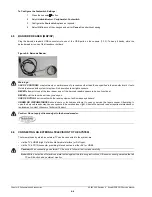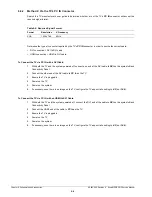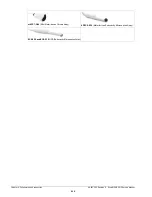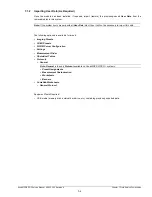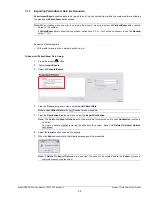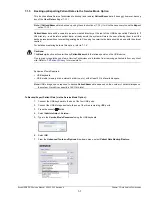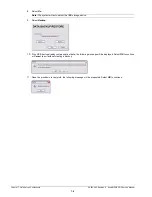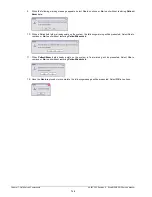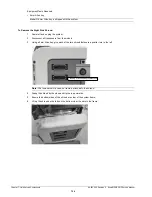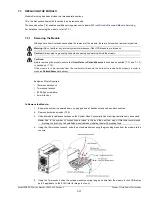SonixMDP/SP/OP Service Manual 00.053.205, Revision A
Chapter 7: Field Service Components
7-9
7.1.6
Restoring/Importing Patient Data via the Service Mode Option
In order to restore
Patient/Exam
data via
Service Mode
, it must first have been backed up using this option. Refer
to
During the restoration process, the system will warn – in a multi-step process – about overwriting any patient data
that already exists on the system hard drive.
Equipment/Tools Required:
• USB keyboard
• USB media (memory stick, external hard drive, etc.) containing previously backed up Patient/Exam data.
To Restore/Import Patient Data (via the Service Mode Option):
1.
Connect the USB keyboard to the one of the four USB ports.
2.
Connect the USB storage device to the one of the three remaining USB ports.
3.
Press the console
button.
4.
Select
Administrator > Service…
.
5.
Type in the
Service Mode Password
using the USB keyboard.
6.
Select
OK
.
7.
From the
Advanced Tools and Options
drop-down menu, select
Patient Data Backup/Restore
.
8.
Select
Go
.
Cautions:
The
Restore
function will delete any patient data that exists on the system.
Due to privacy regulations and laws, Service Technicians are forbidden from removing patient data from any client
site. Refer to
for more details.
Note:
USB storage space required to backup patient data depends on the number of patients/images on the
system. Hard drive capacity is 160 Gb in total.
Note:
The system will auto-detect the USB storage device.
Summary of Contents for Sonix MDP
Page 1: ...Analogic Ultrasound Service Manual SonixMDP SP OPQ Ultrasound System...
Page 2: ......
Page 4: ......
Page 14: ...Chapter 2 System Specifications 00 053 205 Revision A SonixMDP SP OP Service Manual 2 2...
Page 46: ...Chapter 5 Software 00 053 205 Revision A SonixMDP SP OP Service Manual 5 4...
Page 120: ...Chapter 8 DICOM 00 053 205 Revision A SonixMDP SP OP Service Manual 8 24...
Page 147: ......