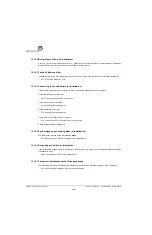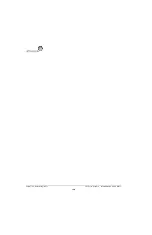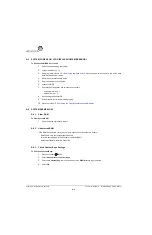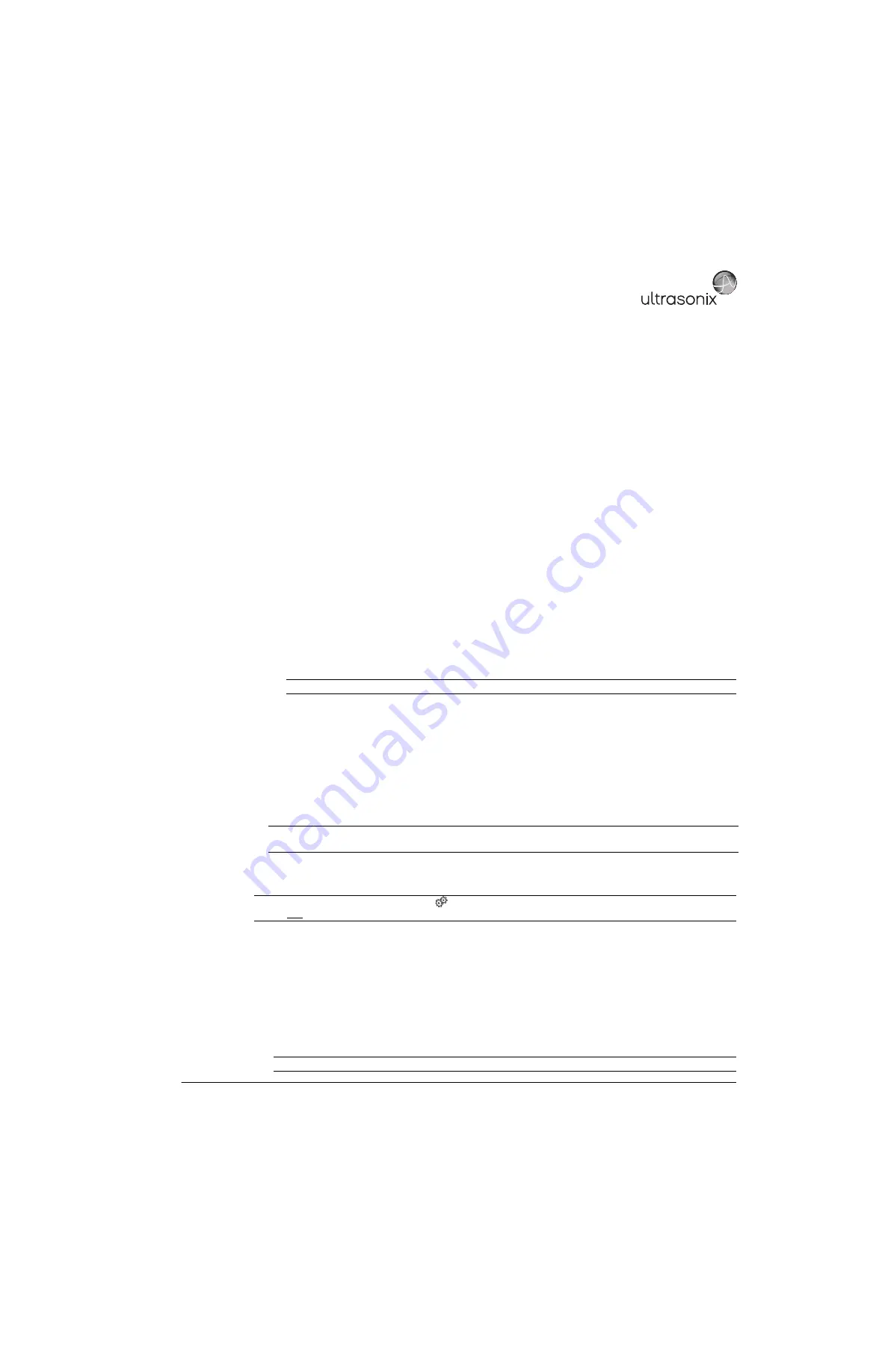
SonixMDP/SP/OP Service Manual 00.053.101, Revision C
Appendix A: Troubleshooting Solutions
A-11
A.12.6 Successful Initialization but no Ultrasound Image
Troubleshooting this issue is a multistep process. If, after completing a step, the problem persists, continue to the
next option.
1.
Disconnect all transducers from the system. Reconnect one (1) transducer only and restart the system.
2.
Ensure the LCD display settings are configured to factory specifications (per the
Configuring System
Settings
section of the relevant System Recovery document).
3.
If the system still does not power on, it may be necessary to replace either the front block or the entire modulo.
Contact Ultrasonix Technical Support before attempting either:
•
7.5.3 Removing the Front Block/Ultrasound Module
7.5.4 Reinstalling the Front Block/Ultrasound
•
.
A.13 NO NETWORK CONNECTION VIA ETHERNET CABLE
A.13.1 Loose or Faulty Network Cable Connections
To Check the Network Cable Connections:
1.
Access the modulo (
2.
Ensure the internal network cable is connected securely to the:
• LAN port on the back of the system
• network port on the System Case Connectivity Panel.
A.13.2 BIOS Network Configuration (for two (2) Network Ports)
When the modulo has two (2) network ports, the BIOS network setting must be configured differently (i.e., the
factory default is insufficient to handle two (2) network ports):
•
Network
=
Dynamic
•
BIOS
settings = Factory (first
Network
port is
Disabled
)
• Physical
Network Port 1
= unused.
To Configure a Dynamic IP Address:
1.
Ensure a USB keyboard is connected to the system.
2.
Press the
WINDOWS START KEY
. and select
Settings > Control Panel > Network Connections > Local
Area Connection
.
3.
Select
Properties > General > Internet Protocol (TCP/IP)
.
4.
Select
Properties
.
5.
Select
Obtain an IP Address automatically
.
6.
Select
OK
and exit.
Note:
for details on the location of the modulo’s network port.
Note:
Before attempting to configure the
Network
connection, ask the IT department for the correct
Transmission Control Internet Protocol/Internet Protocol
(
TCP/IP
) settings for the system.
Note:
Do not use the Sonix Menu option (
>
Administrator > Network > TCP/IP Settings
) as this configures
the first network port - which has already been disabled.
Note:
It may be necessary to restart in order for the changes to take affect.
Summary of Contents for SonixMDP
Page 1: ...SonixMDP SP OP Ultrasound System Service Manual...
Page 2: ......
Page 4: ......
Page 10: ...Table of Contents 00 053 101 Revision C SonixMDP SP OP Service Manual vi...
Page 12: ...List of Service Drawings 00 053 101 Revision C SonixMDP SP OP Service Manual ii...
Page 44: ...Chapter 4 Performance Testing 00 053 101 Revision C SonixMDP SP OP Service Manual 4 4...
Page 48: ...Chapter 5 Software 00 053 101 Revision C SonixMDP SP OP Service Manual 5 4...
Page 124: ...Chapter 9 Network Configuration 00 053 101 Revision C SonixMDP SP OP Service Manual 9 8...
Page 142: ...Chapter 11 Maintenance 00 053 101 Revision C SonixMDP SP OP Service Manual 11 16...
Page 150: ...Chapter 12 Troubleshooting Issues 00 053 101 Revision C SonixMDP SP OP Service Manual 12 8...
Page 166: ...Appendix C Ultrasonix Limited Warranty 00 053 101 Revision C SonixMDP SP OP Service Manual C 2...
Page 168: ...Appendix D Service Drawings 00 053 101 Revision C SonixMDP SP OP Service Manual D 2...