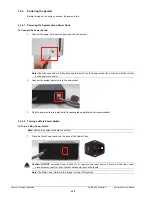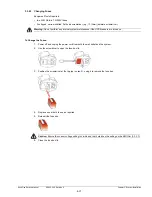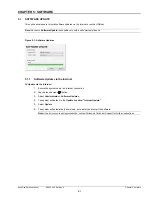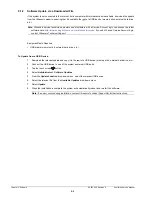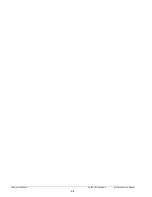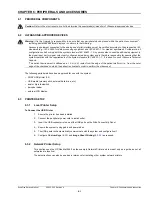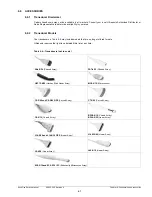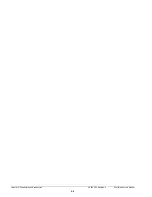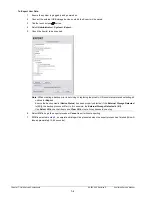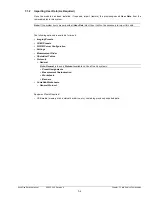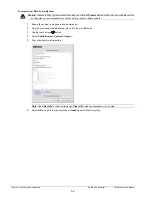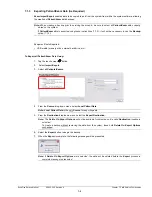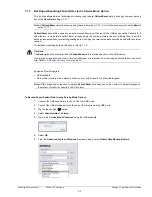Summary of Contents for SonixOne Q+
Page 1: ...Analogic Ultrasound Service Manual SonixOne Q Ultrasound System...
Page 2: ......
Page 4: ......
Page 8: ...Table of Contents 00 053 206 Revision A SonixOne Service Manual iv...
Page 14: ...Chapter 1 General Information 00 053 206 Revision A SonixOne Service Manual 1 6...
Page 16: ...Chapter 2 System Specifications 00 053 206 Revision A SonixOne Service Manual 2 2...
Page 42: ...Chapter 4 Performance Testing 00 053 206 Revision A SonixOne Service Manual 4 4...
Page 46: ...Chapter 5 Software 00 053 206 Revision A SonixOne Service Manual 5 4...
Page 54: ...Chapter 6 Peripherals and Accessories 00 053 206 Revision A SonixOne Service Manual 6 8...
Page 119: ......