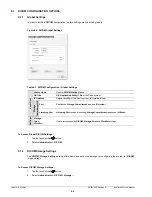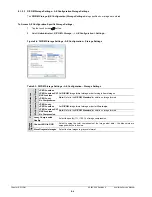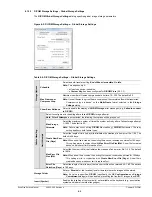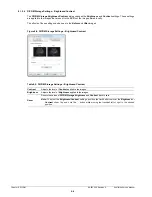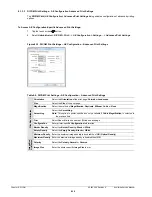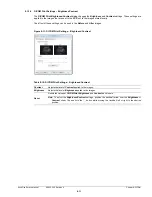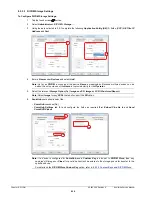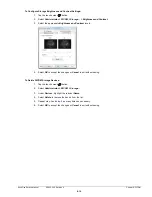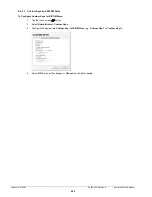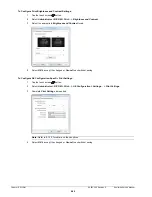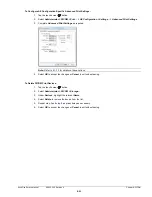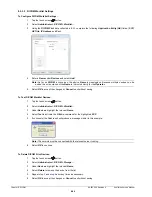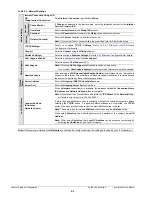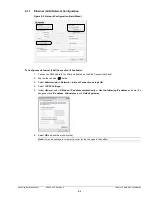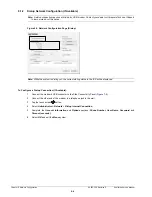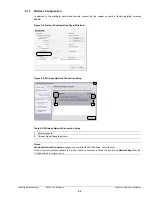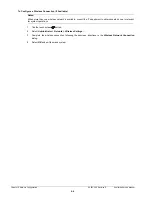Chapter 8: DICOM
00.053.206, Revision A
SonixOne Service Manual
8-16
8.2.3.2 DICOM Storage Settings
To Configure DICOM Storage Settings:
1.
Tap the touch screen
button.
2.
Select
Administrator > DICOM > Storage…
.
3.
Using the data collected in
complete the following
Application Entity (AE)
(
1
) fields: (
SCP
)
AE Title
,
IP
Address
and
Port
.
4.
Enter a
Name
under
Devices
and select
Add
.
5.
Select the relevant
Storage Option
(
1a
):
Image and SR
,
Image
and
SR (Structured Report)
.
6.
SonixHub
users should select the:
•
SonixHub
checkbox (
1b
)
•
SonixHub
Settings
tab (
2
) and configure the fields as required (
2a
):
Embed Cine As Is
and
Send
SonixDVR
Videos
.
Note:
As far as
DICOM
is concerned, the device
Name
is meaningless. Because multiple devices can be
added, the sole purpose of the
Name
is to provide clarity for the
Operator
.
Note:
Select
Image
for any
SCPs
that don’t support the
SR
option.
Note:
If a device is configured for
SonixHub
and a
Custom Key
is also set to
DICOM Store
, then any
captured still images or
Cines
(for a valid patient) will be entered in the storage queue for transfer to the
specified device.
For details on the
DICOM Store Custom Key
8.2.3.3 Custom Keys and DICOM Store
.
1
1a
1b
2
2a
Summary of Contents for SonixOne Q+
Page 1: ...Analogic Ultrasound Service Manual SonixOne Q Ultrasound System...
Page 2: ......
Page 4: ......
Page 8: ...Table of Contents 00 053 206 Revision A SonixOne Service Manual iv...
Page 14: ...Chapter 1 General Information 00 053 206 Revision A SonixOne Service Manual 1 6...
Page 16: ...Chapter 2 System Specifications 00 053 206 Revision A SonixOne Service Manual 2 2...
Page 42: ...Chapter 4 Performance Testing 00 053 206 Revision A SonixOne Service Manual 4 4...
Page 46: ...Chapter 5 Software 00 053 206 Revision A SonixOne Service Manual 5 4...
Page 54: ...Chapter 6 Peripherals and Accessories 00 053 206 Revision A SonixOne Service Manual 6 8...
Page 119: ......