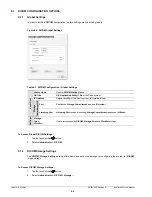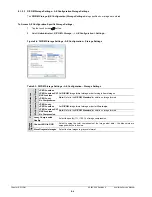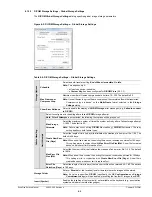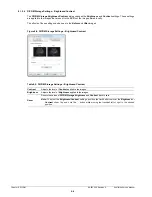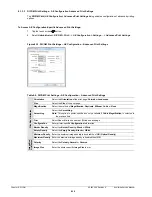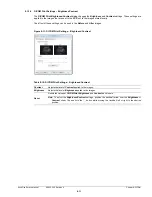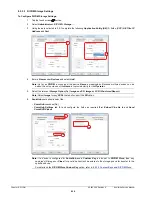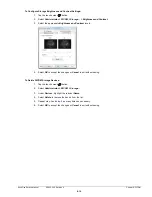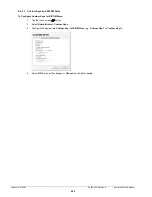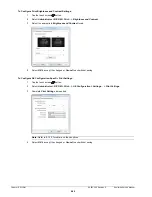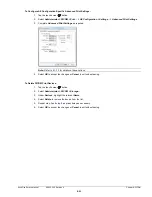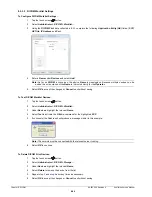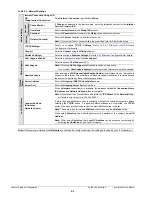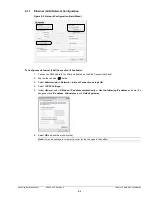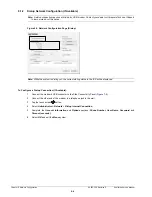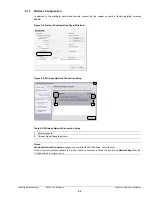Chapter 8: DICOM
00.053.206, Revision A
SonixOne Service Manual
8-14
8.2
DICOM CONFIGURATION
DICOM
is a licensed option.
Before continuing, ensure the
Status Bar
has been configured to display the relevant indicators:
• Network connection
•
Wireless signal strength
(when using a wireless network connection).
To Configure Status Bar Indicators:
1.
Tap the touch screen
button.
2.
Select
Administrator > Status Bar
.
3.
Ensure
Network connection
is selected.
4.
When using a wireless network, ensure
Wireless signal strength
is selected.
5.
Select
OK
to accept the changes and exit or
Cancel
to exit without saving.
8.2.1
Gathering Relevant DICOM Information
Contact the IT department to obtain the information detailed in
, and
.
8.2.1.1 Local Network
If the
Dynamic Host Configuration Protocol
(
DHCP
) is not enabled, the following details are required:
•
IP Address
•
Subnet Mask
•
Gateway
•
DNS Server Address(es)
.
8.2.1.2 DICOM SCU
The following details are required for the local
Application Entity
(i.e.,
DICOM
client-side):
•
Station Name
•
AE Title
.
8.2.1.3 DICOM SCP
Obtain the
DICOM SCP
details listed below for each of the following:
DICOM Store Service
,
Storage
Commitment Service
,
Print Service
,
Basic Worklist Management Service
and
MPPS Service
.
•
AE Title
•
Hostname/IP Address
•
Port Number
.
Note:
Because network speed is tied to available signal strength, when using a wireless network connection
Ultrasonix recommends a minimum of 50% signal strength.
It is not possible to proceed if signal strength=0%. When this occurs, it may be necessary to move the system
to a different location in order to access the wireless network.
Note:
In most cases, this information is configurable and does not require institutional approval. However, if the
DICOM SCP
recognizes only registered
AE Titles
, then use a designated
AE Title
provided by the IT
department. As an alternative, ensure the required
AE Title
is entered into the institution’s system.
Note:
The details for these three items could be different for Service.
Summary of Contents for SonixOne Q+
Page 1: ...Analogic Ultrasound Service Manual SonixOne Q Ultrasound System...
Page 2: ......
Page 4: ......
Page 8: ...Table of Contents 00 053 206 Revision A SonixOne Service Manual iv...
Page 14: ...Chapter 1 General Information 00 053 206 Revision A SonixOne Service Manual 1 6...
Page 16: ...Chapter 2 System Specifications 00 053 206 Revision A SonixOne Service Manual 2 2...
Page 42: ...Chapter 4 Performance Testing 00 053 206 Revision A SonixOne Service Manual 4 4...
Page 46: ...Chapter 5 Software 00 053 206 Revision A SonixOne Service Manual 5 4...
Page 54: ...Chapter 6 Peripherals and Accessories 00 053 206 Revision A SonixOne Service Manual 6 8...
Page 119: ......