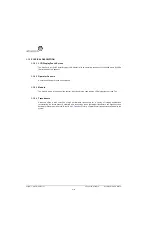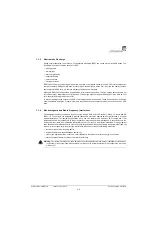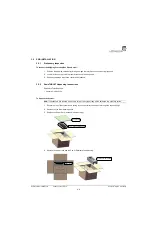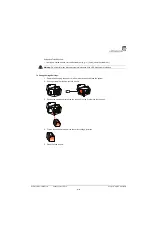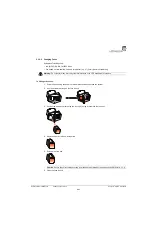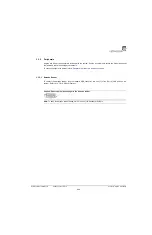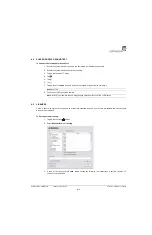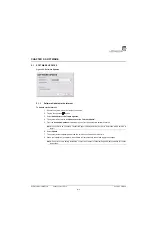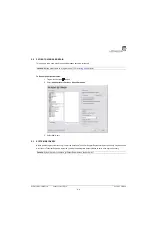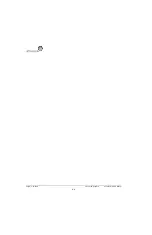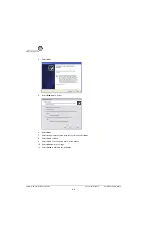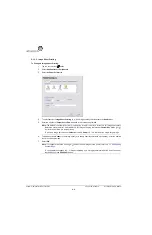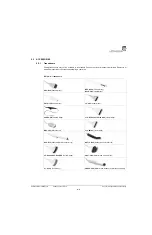Chapter 3: System Installation
00.053.129, Revision C
SonixTablet Service Manual
3-12
3.3.3
Transducer Inspection
To Inspect the Transducers Prior to Connection:
1.
Unpack each transducer and inspect for damage (e.g., cracks in the case or bent pins).
2.
Note the model and serial numbers of any damaged transducers and report them to Ultrasonix.
3.
Ensure that all transducers can be connected to each connection port.
3.3.4
System Initialization
To Initialize the System:
1.
Inspect the system for scratches or damage. Note any damage to the system and report it to Ultrasonix.
2.
Connect at least one transducer to the system.
3.
Plug in the power cord.
4.
Press and hold the console
POWER
button for one (1) second.
5.
Inform the facility's representative that the system is installed and ready for any safety testing they would
normally conduct.
6.
Once it is running, the LCD display will show a black background image field with settings information or the
Exam Management
page.
Warning:
Do not place the device on any surface that blocks/restricts ventilation (e.g., do not set the device
on a soft surface such as a bed). Failure to comply with this directive could inhibit system airflow and
cause the system to overheat - which is not covered by the system warranty.
Summary of Contents for SonixTablet
Page 1: ...SonixTablet Ultrasound System Service Manual...
Page 2: ......
Page 4: ......
Page 10: ...List of Service Drawings 00 053 129 Revision C SonixTablet Service Manual ii...
Page 30: ...Chapter 3 System Installation 00 053 129 Revision C SonixTablet Service Manual 3 14...
Page 34: ...Chapter 4 Performance Testing 00 053 129 Revision C SonixTablet Service Manual 4 4...
Page 38: ...Chapter 5 Software 00 053 129 Revision C SonixTablet Service Manual 5 4...
Page 44: ...Chapter 6 Peripherals and Accessories 00 053 129 Revision C SonixTablet Service Manual 6 6...
Page 84: ...Chapter 9 Network Configuration 00 053 129 Revision C SonixTablet Service Manual 9 8...
Page 100: ...Chapter 11 Maintenance 00 053 129 Revision C SonixTablet Service Manual 11 14...
Page 118: ...Appendix C Ultrasonix Limited Warranty 00 053 129 Revision C SonixTablet Service Manual C 2...
Page 120: ...Appendix D Service Drawings 00 053 129 Revision C SonixTablet Service Manual D 2...