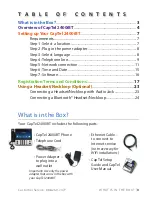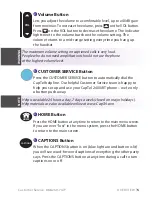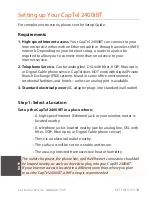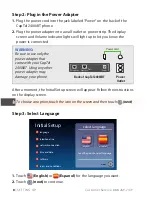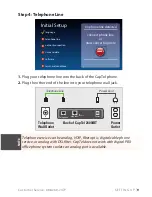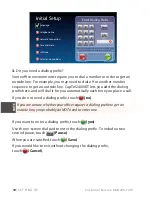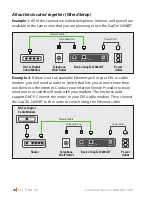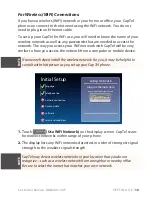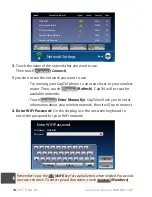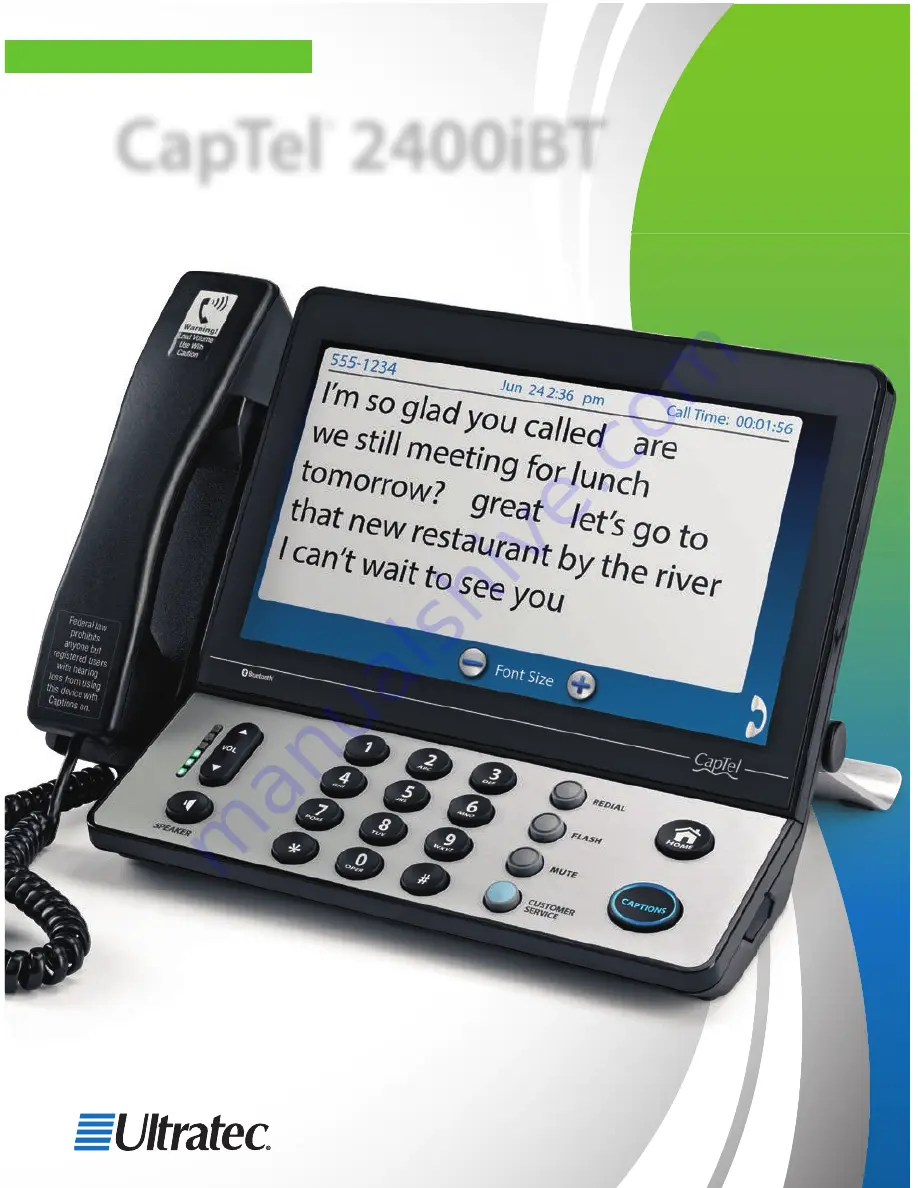Reviews:
No comments
Related manuals for CapTel 2400iBT

Univerge SV9100
Brand: NEC Pages: 6

Univerge SV9100
Brand: NEC Pages: 10

Univerge UM8000
Brand: NEC Pages: 7

SL1000
Brand: NEC Pages: 46

SL1000
Brand: NEC Pages: 39

Dterm I Series
Brand: NEC Pages: 5

SL1000
Brand: NEC Pages: 150

Univerge SV9100
Brand: NEC Pages: 77

Dterm I Series
Brand: NEC Pages: 56

KX-TG2267B - GigaRange - 2.4 GHz Digital Cordless...
Brand: Panasonic Pages: 72

DECT2180
Brand: Uniden Pages: 36

1455
Brand: AT&T Pages: 36

VCO
Brand: Walker Ameriphone Pages: 39

DCX750 - DCX 750 Cordless Extension Handset
Brand: Uniden Pages: 20

KX-TG2511CX
Brand: Panasonic Pages: 2

KX-TG2501
Brand: Panasonic Pages: 2

KX-TG2503NZF
Brand: Panasonic Pages: 8

KX-TG2503CF
Brand: Panasonic Pages: 8