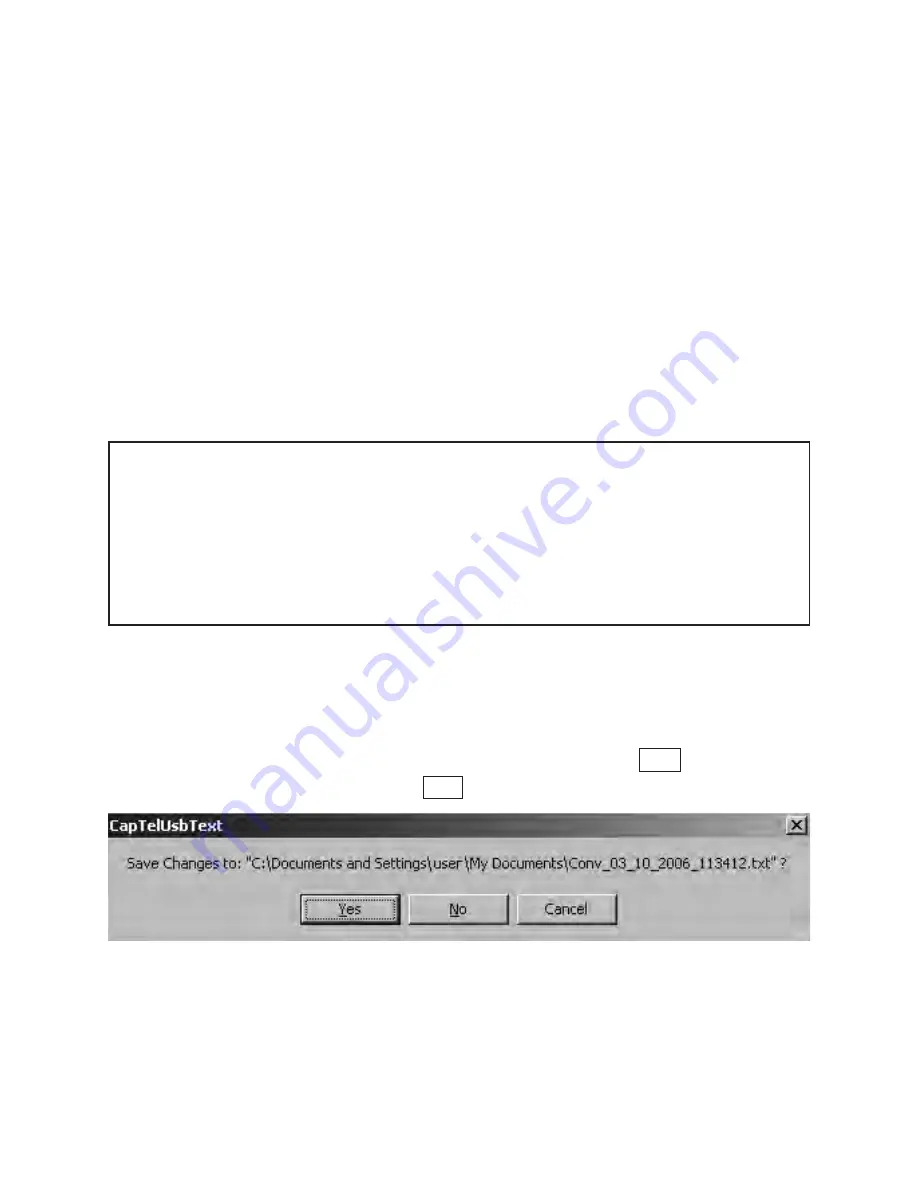
Answering a Call
1. Make sure that the
CapTel
program is open and running on your
computer. It may be running in the background.
2.When the
CapTel
phone rings, the
CapTel
program window will
automatically pop up on your computer.You will see RING on
the computer display. If you have Caller ID, you may also see the
Caller ID information of the person calling you via the menu.
3. Pick up the
CapTel
handset and begin your conversation.You will
see captions of the call on your computer monitor, as well as on
the display window of your
CapTel
phone.
Saving Conversation Captions
At the end of each captioned call, you have the chance to save the
conversation captions as a text file on your computer.When you hang
up the phone, the window in Figure A appears. Click
Yes
to save your
conversation captions. Or, click
No
to end the call session.
USING CAPTEL USB
■
17
Figure A
NOTE: The
CapTel
program must be running on your computer
before you receive calls on your
CapTel
phone. If the
CapTel
program
is not going at the time you receive a call, you will only be able to see
captions on the
CapTel
display screen (not on the computer monitor).
You cannot switch over to view captions on the computer monitor
during a call.
CapTel
will save the current on-screen captions to a generic text file.
The file will be saved on the default directory for your computer,
typically under “
My Documents
”.To re-read the conversation, simply
open the file in the
CapTel
program or import it into a word
processing application (such as Microsoft Word).




































