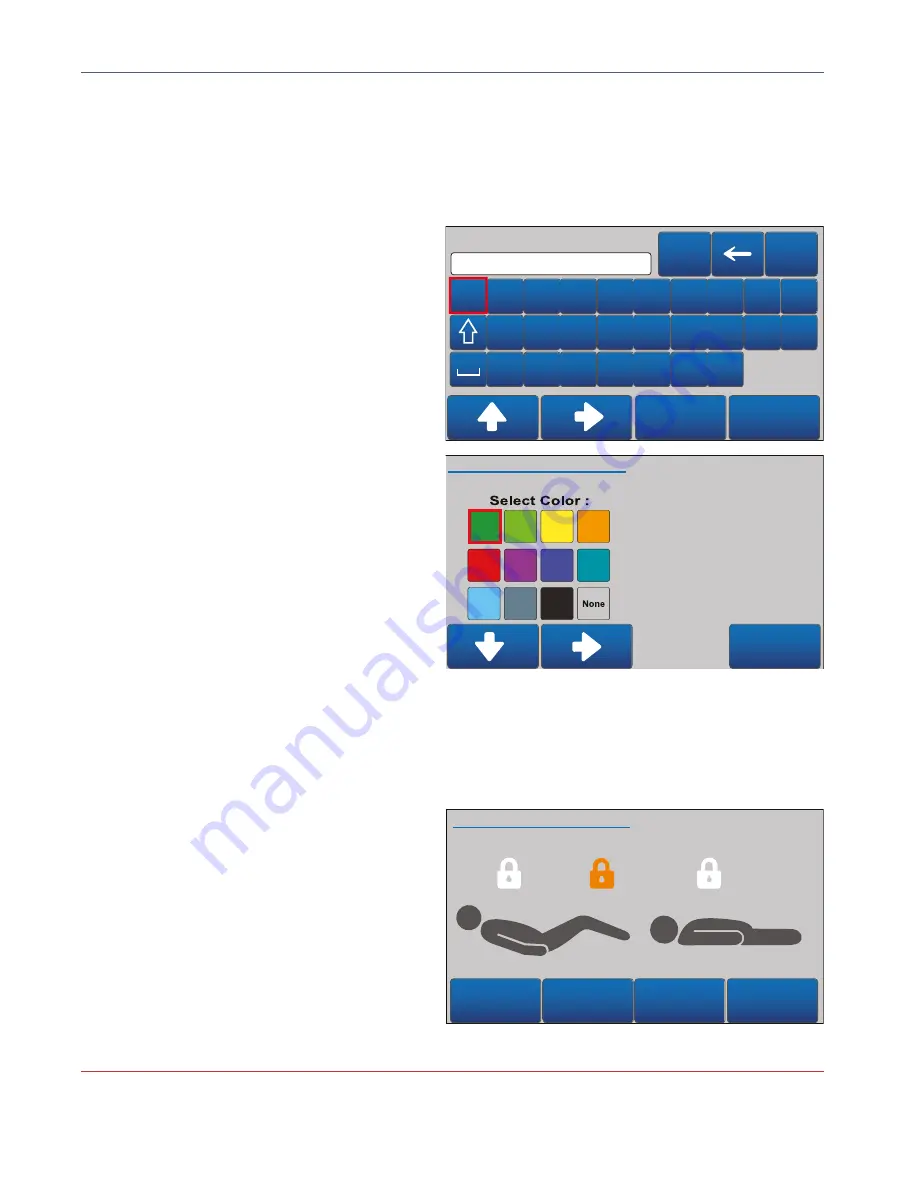
OPERATING INSTRUCTIONS
54
USER MANUAL — 74-36105-ENG R5
Identification screen
Use the ID feature in the Identification screen to label the equipment with a color code and text. The label will
display over the date and time in the Home screen. A maximum of 20 digits can be entered as a text label.
Select:
• Arrow upward/ to the right
to navigate the
keyboard or color selection.
• Validate
to set text entry and color selection as
a bed identification and exit menu.
• Close
to save, or not, change and return to the
Preference screen.
Navigate and select:
• Color
to get to the Identification color screen.
Select one color to give a colored label to the
display screen, or select None. Select Close to
save, or not; return to the Identification screen.
• Keyboard arrow to the left
to go backspace
in the text window.
• Keyboard arrow upward
to switch from
lowercase letters to uppercase letters.
• 123#
to get from the alphabetical keyboard to
the numbers and special characters keyboard.
• ABC
to get from the numbers and special
characters to the alphabetical keyboard.
Lock screen
The Lock screen offers activation of a total lockout for motion of backrest section, knee gatch and/or Hi-Lo. Total
lockout activation also displays an orange padlock on the Preference box in the display screen to inform caregivers.
Select:
•
Back Lock
for activation of lockout for motion
of backrest section.
•
Foot Lock
for activation of lockout for motion
of knee gatch section.
•
Hi-Lo Lock
for activation of lockout for motion
of Hi-Lo section.
• Close
to confirm save of settings and return to
Preference screen.
IMPORTANT
Total lockout, when activated through the display screen, will not operate if bed is on battery mode or if footboard
is removed. Ensure that the proper settings according to the patient’s condition are in place.
Identification
Close
Validate
i
u
p
o
y
t
r
e
w
q
m
n
b
v
c
x
z
j
h
l
k
g
f
d
s
a
Color
123#
Close
Identification color
November 1st 12:00
Lock
November 1st 12:00
Back
Lock
Foot
Lock
Hi-Lo
Lock
Close
Summary of Contents for ooksnow FL36
Page 1: ...2 0 1 7 1 0 7 4 3 6 1 0 5 E N G R 5 User manual FL36 MH...
Page 2: ......
Page 3: ...2 0 1 7 1 0 7 4 3 6 1 0 5 E N G R 5 User manual FL36 MH...
Page 46: ......
Page 58: ......
Page 74: ......
Page 90: ......
















































