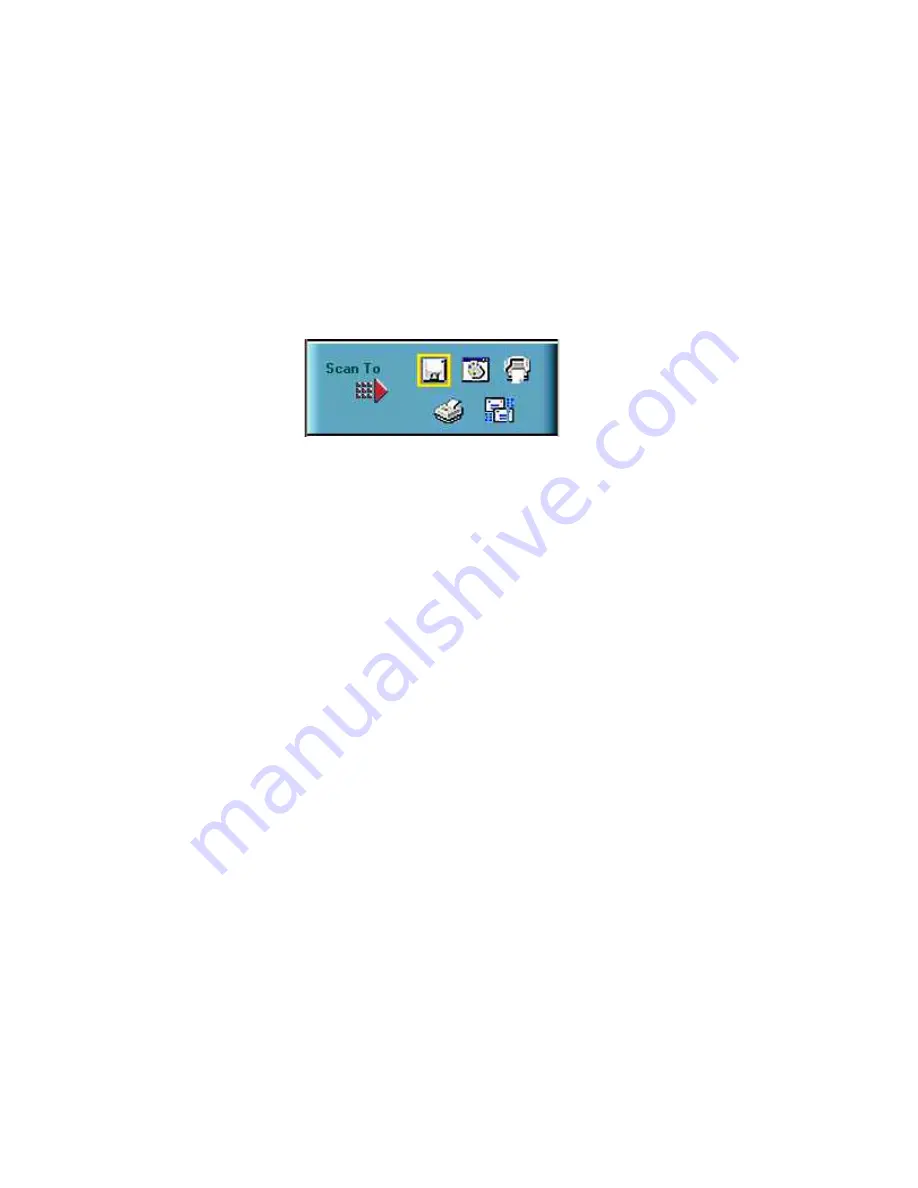
38
Move tool
– Lets you move an image in the Preview window so
you can see portions that are not visible because the image is too
large to display completely. Click on the
Move
tool. Put the cursor
inside the Preview window (which changes the cursor shape to a
hand). Scroll the image view by clicking and dragging the cursor.
Selecting the Scan to Device or Application
To specify which device or application to which you want to send
the scanned item:
1.
Click on the icon that represents the device or application to
which you want to send the scanned item.
The icons include:
File
– stores the scanned image in a file using the file name
specified in the VistaScan Preferences.
– prints the scanned item on the default printer.
Fax
– faxes the scanned item using your fax driver.
Application
– sends the scanned item to the applications
specified in the VistaScan Preferences.
– sends the scanned item as a graphic file to your
Microsoft Exchange or Lotus cc:Mail e-mail application.
Summary of Contents for 2000U/P
Page 1: ...Astra 2000U P OWNER S GUIDE...
Page 6: ...6...
Page 28: ...28...
Page 45: ...UMAX Astra 2000U P Owner s Guide 45...
Page 66: ...66...
Page 88: ...88...
Page 106: ...106...
Page 108: ...108...
Page 114: ...114...















































