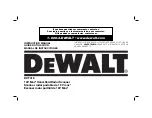61
CHAPTER 5. Scanning Projects
The UMAX Astra 2100U scanner includes bundled software to
help you with a variety of tasks. This chapter shows you how to
make a personalized calendar, create Web-ready images, and even
turn a page of text into an online text document that you can edit.
Using VistaScan to Scan and
Print Images
To perform your first scan:
1.
Open the VistaScan software application.
For PC Users:
a.
Click on the
Start
bar. Click on the
Programs
option.
When the Programs pop-up menu appears, click the
VistaScan
option. The VistaScan pop-up menu appears.
Click the
VistaAccess
option to display the scanner icon in
the Windows Task bar (near the time display in the lower
right corner of the window in the system tray).
b.
Click the scanner icon in the Task bar using your right
mouse button. A pop-up menu appears.
c.
Click on VistaScan to launch the software.
Or you can also:
a.
Click on the
Start bar
in the bottom-left corner of the
screen.
b.
Click
Programs
.
c.
Select
VistaScan
.
d.
Click
VistaScan
.
For Macintosh Users:
a.
Click on the
Scanner icon
in the upper right corner of the
Desktop (near the Finder). A pop-up menu appears.
b.
Click on VistaScan to launch the software.
Summary of Contents for Astra 2100U
Page 1: ...Astra 2100U OWNER S GUIDE...
Page 6: ...vi...
Page 16: ...10...
Page 66: ...60...
Page 100: ...94...