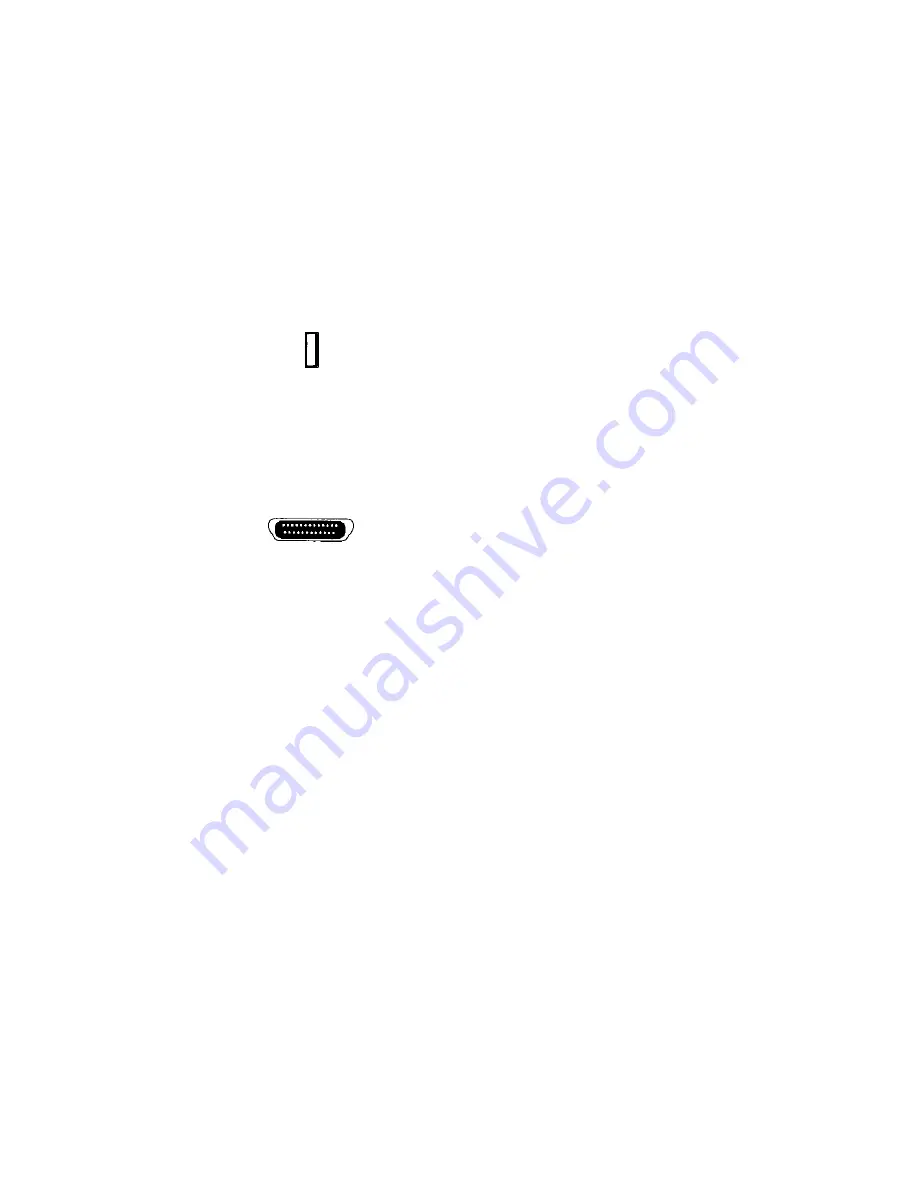
devices to your computer using just one SCSI port. PC computer users can install a SCSI interface card to
provide SCSI support.
Note:
Refer to the installation instructions that came with the SCSI card for information about installing
the board.
Checking Your Computer’s Connectors
To use your scanner you need to understand what type of connectors you have on your computer. To
determine the connector type, look at the back panel of your computer:
•
A USB port is a small slot ½” long and ¼” wide.
NOTE:
If your computer has a USB port, check to make sure that your computer’s operating system
supports USB. The following factory-installed operating systems support USB: Microsoft Windows 95
OSR2, 98 or higher, and Mac OS 8.1.
•
A SCSI port is a 25-pin connector.
Setting Up – General Information
Find a suitable location near your computer to place the scanner.
NOTE:
Proper scanner hardware installation depends on installing the software first. If you have not
installed the software that came bundled with the scanner, refer to
Installing the Software
earlier in this
chapter for instructions.
CAUTION:
Make sure that surface is flat. Operating your scanner on an uneven surface can damage the
internal components.
Connecting the Cables
If your computer has a USB port, follow the instructions in the
Connecting the USB Cable
section to
connect the scanner to your computer.
If your computer has a SCSI port, follow the instructions in the
Connecting the SCSI Cable
section to
connect the scanner to your computer.
Connecting the USB Cable
The instructions for connecting the USB cable are different for PC and Macintosh users. Refer to the
section below that applies to your computer type.
8









































