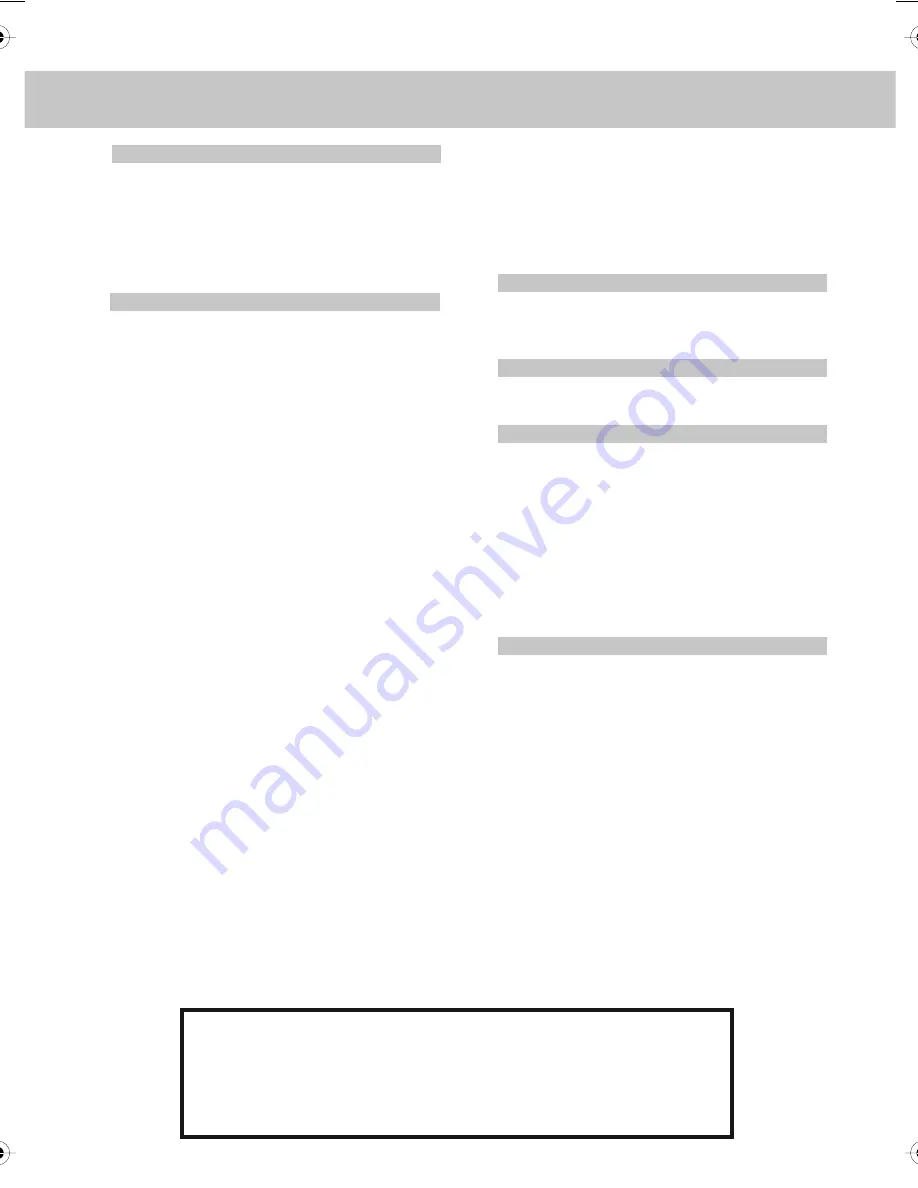
CONTENTS
SETTING UP YOUR TV
- What is included in the box
4
- Tuning in TV
5
- Remote control buttons
and their functions
6
- TV buttons and their functions
7
- Inputs and Connections
8
- Changing Source
8
TV MENU OPERATION
PICTURE SETTINGS MENU
9 - 10
- Selecting Picture Mode
9
- Adjusting Brightness
9
- Adjusting Contrast
9
- Adjusting Colour
9
- Adjusting Tint
10
- Adjusting Sharpness
10
- Adjusting Colour Temperature
10
- Dynamic Noise Reduction
10
SOUND SETTINGS MENU
11
- Adjusting Volume
11
- Adjusting Sound Mode
11
- Adjusting Bass
11
- Adjusting Treble
11
- Adjusting Balance
11
TUNING SETTINGS MENU
12
- Adjusting Country
12
- Auto Tuning
12
- Manual Tuning
12
- Programme Edit
12
- Common Inferface Slot
12
TIMER SETTINGS MENU
13
- Sleep Timer
13
- On Screen Display Timer
13
GENERAL SETTINGS MENU
14
- On Screen Menu Language
14
- Picture Format
14
- Blue Screen
14
- Child Lock
14
- First Time Installation
14
- Reset Television
14
CHANNEL SERVICES
- Using Digital TV teletext
15
- Using Electronic Programme Guide
15
- Using Analogue TV teletext
16
PC OPERATION
- Connecting to a PC
17
- PC Settings
18
DVD MENU OPERATION
DVD BASIC PLAY
19
SYSTEM SET UP
19
- Adjusting TV System
19
- Adjusting Picture Format
19
- Returning to Default
19
AUDIO SET UP
20
- Adjusting Audio Out
20
- Adjusting Tone
20
DIGITAL SET UP
20
- Adjusting Dynamic Range
20
- Adjusting the Sound
20
GENERAL INFORMATION
- Removing the stand
21
- Wall mounting the TV
21
- Using with Sky Digital
22
- Frequently Asked Questions
23
- Technical Specifications
24
-
Index
25
Customer Support/Technical Helpline
Sky Media UK LTD
Telephone: 0870 242 6292
Email: service@skymediauk.co.uk
If you experience any problems with this Television,
Please contact the helpline.
L22_1 english manual content pagPage 1 8. 10. 2009 12:19:57





































